Aadhaar can be both your identification and address proof. Upon successful enrolment, you will receive a hard copy of your Aadhaar Card. However, you can also download the soft copy version of your Aadhaar online. There are multiple avenues from which you can download e-Aadhaar. The e-Aadhaar is a password protected PDF file. Furthermore, it is digitally signed by the UDAI authority and hence can be used for official purposes. This article covers how to download an Aadhaar Card through different platforms.
You can download e-Aadhaar (masked and unmasked) through any of the following ways:
- UIDAI Website using Aadhaar Number or Enrolment Number or Virtual ID
- mAadhaar App
- DigiLocker App
- Umang App
Download E-Aadhaar Card with Aadhaar Number
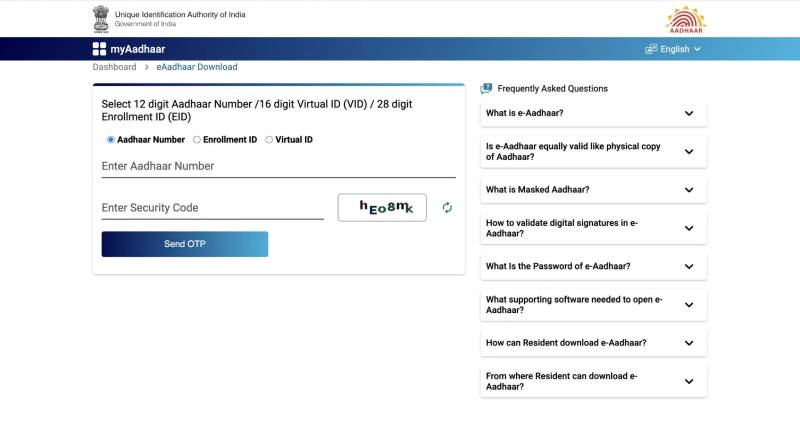
Following is a step-by-step guide to download Aadhaar Card with Aadhaar Number:
- Visit the Official Aadhaar website
- Under the ‘Get Aadhaar’ section, click on ‘Download Aadhaar’.
- On the following page, select the ‘Download Aadhaar’ option.
- Next, select the Aadhaar Number option.
- Enter the Aadhaar Number
- Enter the Security Code
- Click on the send OTP button
- To proceed, click on the Verify and Download button.
- The Aadhaar Card in a PDF format will automatically get downloaded. However, the document is password protected.
The password is a combination of the first four letters of your name (as in Aadhaar) in CAPITAL letters and Year of Birth in YYYY format.
For example, your name is Nishanth Reddy, and your year of birth is 1992. Then the password for your e-Aadhaar is NISH1992.
Download Aadhar Card with Enrolment ID
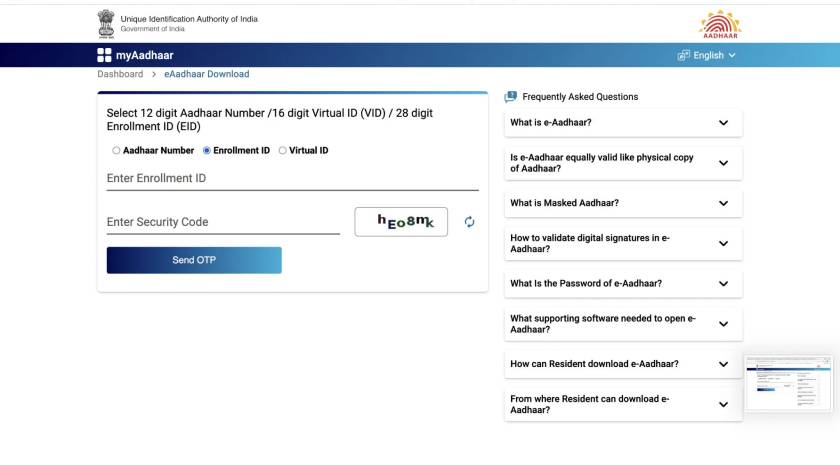
Following is a step-by-step guide to download Aadhaar Card with an Enrolment ID:
- Visit the Official Aadhaar Website.
- Under the ‘Get Aadhaar’ section, click on ‘Download Aadhaar’.
- On the following page, select the ‘Download Aadhaar’ option.
- Next, select the Enrolment ID option.
- Enter the Enrolment ID Number
- Enter the Security Code
- Click on the send OTP button
- To proceed, click on the Verify and Download button.
- The Aadhaar Card in a PDF format will automatically get downloaded. However, the document is password protected.
The password is a combination of the first four letters of your name (as in Aadhaar) in CAPITAL letters and Year of Birth in YYYY format.
For example, your name is Nishanth Reddy, and your year of birth is 1992. Then the password for your e-Aadhaar is NISH1992.
Download E-Aadhaar with Virtual ID
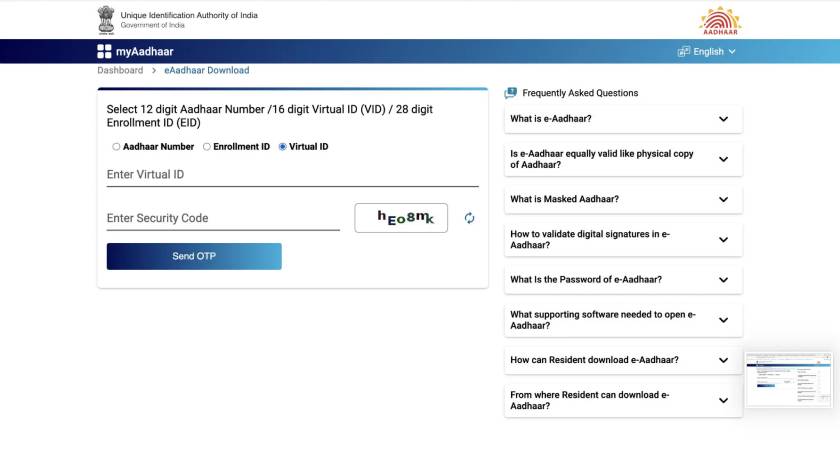
Following is a step-by-step guide to download Aadhaar Card with Virtual ID:
- Visit the Official Aadhaar Website
- Under the ‘Get Aadhaar’ section, click on ‘Download Aadhaar’.
- On the following page, select the ‘Download Aadhaar’ option.
- Next, select the Virtual ID option.
- Enter the Virtual ID Number
- Enter the Security Code
- Click on the send OTP button
- To proceed, click on the Verify and Download button.
- The Aadhaar Card in a PDF format will automatically get downloaded. However, the document is password protected.
The password is a combination of the first four letters of your name (as in Aadhaar) in CAPITAL letters and Year of Birth in YYYY format.
For example, your name is Nishanth Reddy, and your year of birth is 1992. Then the password for your e-Aadhaar is NISH1992.
Aadhar Card Download by Name and Mobile Number
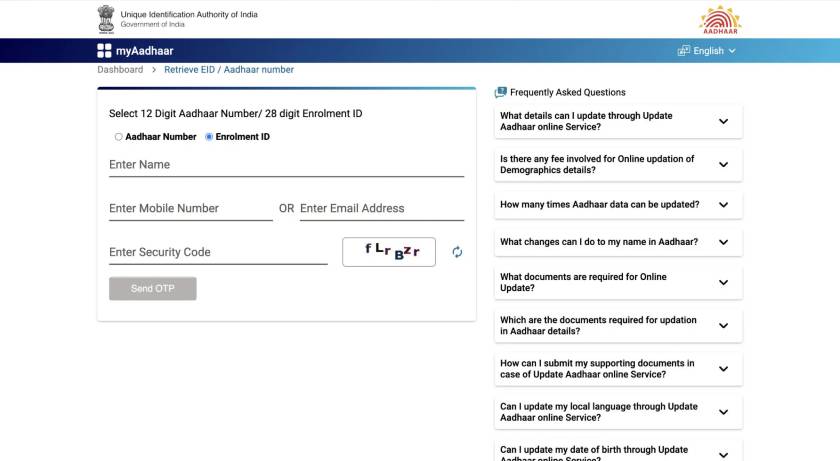
In case you do not have your Aadhaar Number, Enrolment ID or Virtual ID, you can still download the Aadhaar card. You can retrieve your Aadhaar Number or Enrolment ID with your name and mobile number.
- Visit the Official UIDAI Website
- Under the ‘Get Aadhaar’ section, select the ‘Retrieve Lost or Forgotten EID/ UID’ option.
- On the next page, you have to enter the following details:
- Select Option: I want to retrieve my lost or forgotten: Aadhaar No (UID) or Enrolment ID (EID)
- Full Name
- Mobile Number or Email Address
- Captcha Verification
- After providing all the details, click on the Send OTP button to receive your OTP on the registered mobile number.
- Enter the OTP to retrieve your EID or UID details.
- Using these details, you can download the Aadhaar Card on the portal.
Download Aadhaar Card via mAadhaar App
You can download your Aadhaar card via the mAadhaar App. Following are the steps to download the card through the mAadhaar App:
- Download the mAadhaar App from Google Play Store or App Store.
- Log in to the app using your Aadhaar registered mobile number and OTP.
- Click on ‘Download Aadhaar’ to download your Aadhaar Card on the home page.
- Select your Preference: Regular Aadhaar or Masked Aadhaar
- Next, select the Aadhaar Number or Enrolment ID or Virtual ID option.
- Provide the Aadhaar Number/ Enrolment ID/ Virtual ID, as may be applicable.
- Enter security Captcha and Request OTP
- Enter the OTP
- The e-copy of the Aadhaar Copy is a password protected PDF file.
The password is a combination of the first four letters of your name (as in Aadhaar) in CAPITAL letters and Year of Birth in YYYY format.
For example, your name is Nishanth Reddy, and your year of birth is 1992. Then the password for your e-Aadhaar is NISH1992.
Download Aadhaar Card via DigiLocker
You can also download the Aadhaar Card through the DigiLocker App. The following steps will guide you with the downloading process:
- Download the DigiLocker App from Google Play Store or App Store.
- Select the Aadhaar option.
- Login using the Aadhaar Number or Aadhaar Registered Mobile Number.
- Upon successful login, you can find your e-Aadhaar copy under the ‘Issued Documents’ section in the Menu.
- You can use this digitally verified copy of your Aadhaar Card.
Download Aadhaar Card via UMANG
You can now download the Aadhaar Card through the UMANG App. The following steps will guide you with the downloading process:
- Download the UMANG App from Google Play Store or App Store.
- Login using the Registered Mobile Number.
- Upon successful login, under the ‘All Services’ menu, select Aadhaar Card.
- Choose the option ‘View Aadhaar Card from DigiLocker’.
- You will then be redirected to the Digilocker login page.
- Login with the credentials to access your Aadhaar Card. You can use this digitally verified copy of your Aadhaar Card.
Procedure to Download Masked Aadhaar Card
Following is a step-by-step guide to download masked Aadhaar Card:
- Visit the Official Aadhaar Website.
- Under the ‘Get Aadhaar’ section, click on ‘Download Aadhaar’.
- On the following page, select the ‘Download Aadhaar’ option.
- Next, select the Aadhaar Number or Enrolment ID or Virtual ID option.
- Enter the Aadhaar Number/ Enrolment ID/ Virtual ID, as may be applicable.
- Enter the Security Code
- Click on the send OTP button.
- Select the ‘Do you want a masked Aadhaar?’ option.
- To proceed, click on the Verify and Download button.
- The Aadhaar Card in a PDF format will automatically get downloaded. However, the document is password protected.
The password is a combination of the first four letters of your name (as in Aadhaar) in CAPITAL letters and Year of Birth in YYYY format.
For example, your name is Nishanth Reddy, and your year of birth is 1992. Then the password for your e-Aadhaar is NISH1992.
READ ALSO
- Check Aadhaar Update Status Online?
- Link Aadhar Card with Mobile Number?
- Link Aadhaar Card to PAN Card?
- How To Apply For An Aadhaar Card?
- How to Download the PAN Card Online?
- Confused if your portfolio is performing right enough to meet your goals?
- How long have you been investing in mutual funds?
- What is your current portfolio size?
- What is your approximate annual household income?
- Your profile does not qualify for a call with a Financial Expert.
- Download E-Aadhaar Card with Aadhaar Number
- Download Aadhar Card with Enrolment ID
- Download E-Aadhaar with Virtual ID
- Aadhar Card Download by Name and Mobile Number
- Download Aadhaar Card via mAadhaar App
- Download Aadhaar Card via DigiLocker
- Download Aadhaar Card via UMANG
- Procedure to Download Masked Aadhaar Card











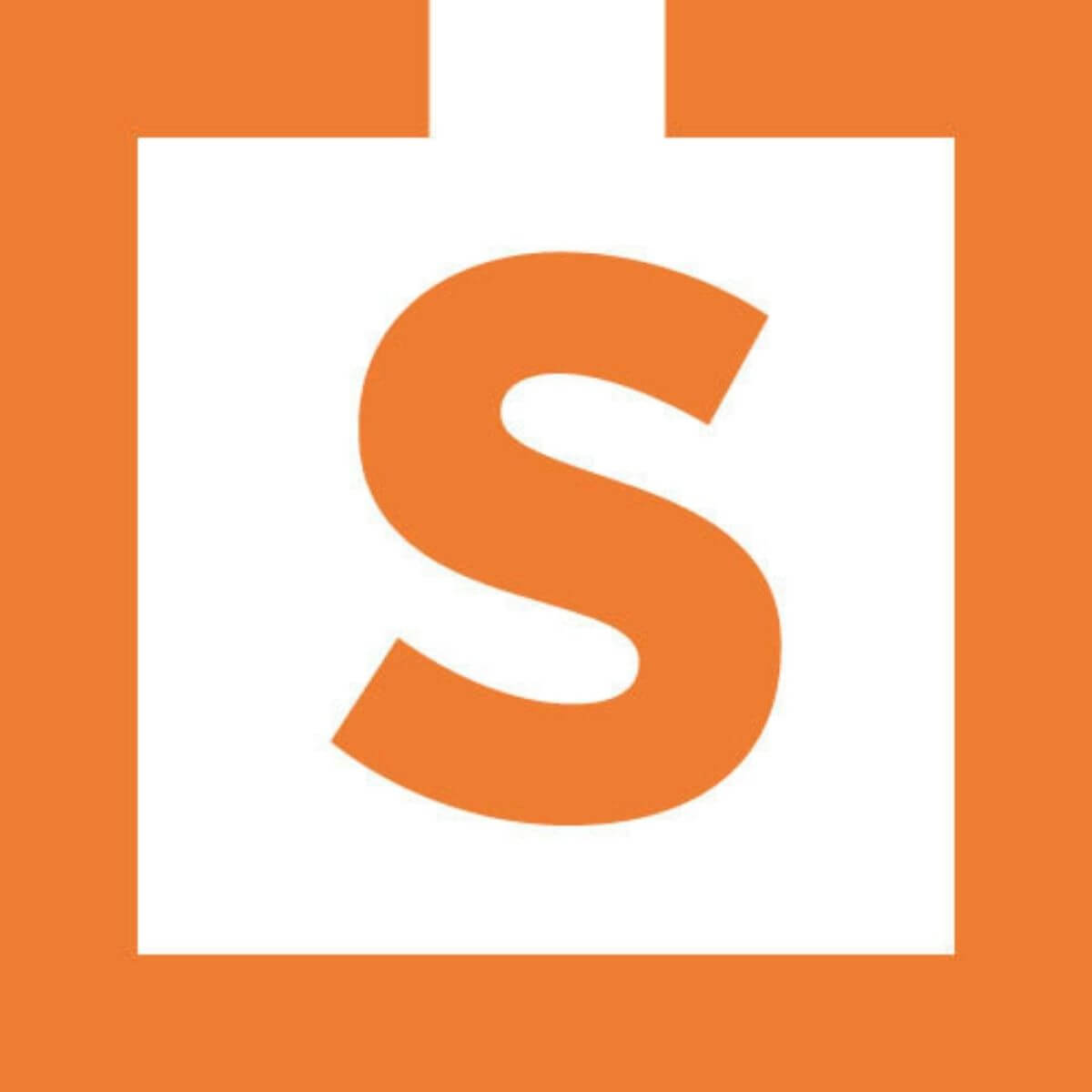

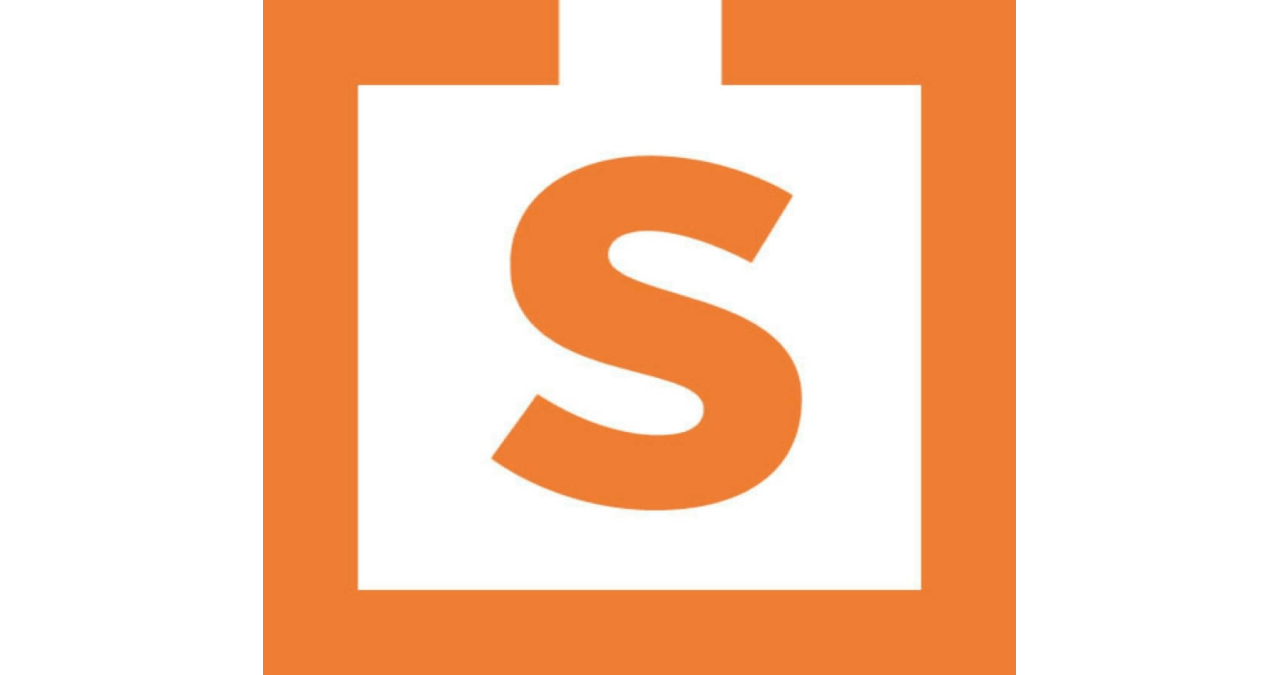
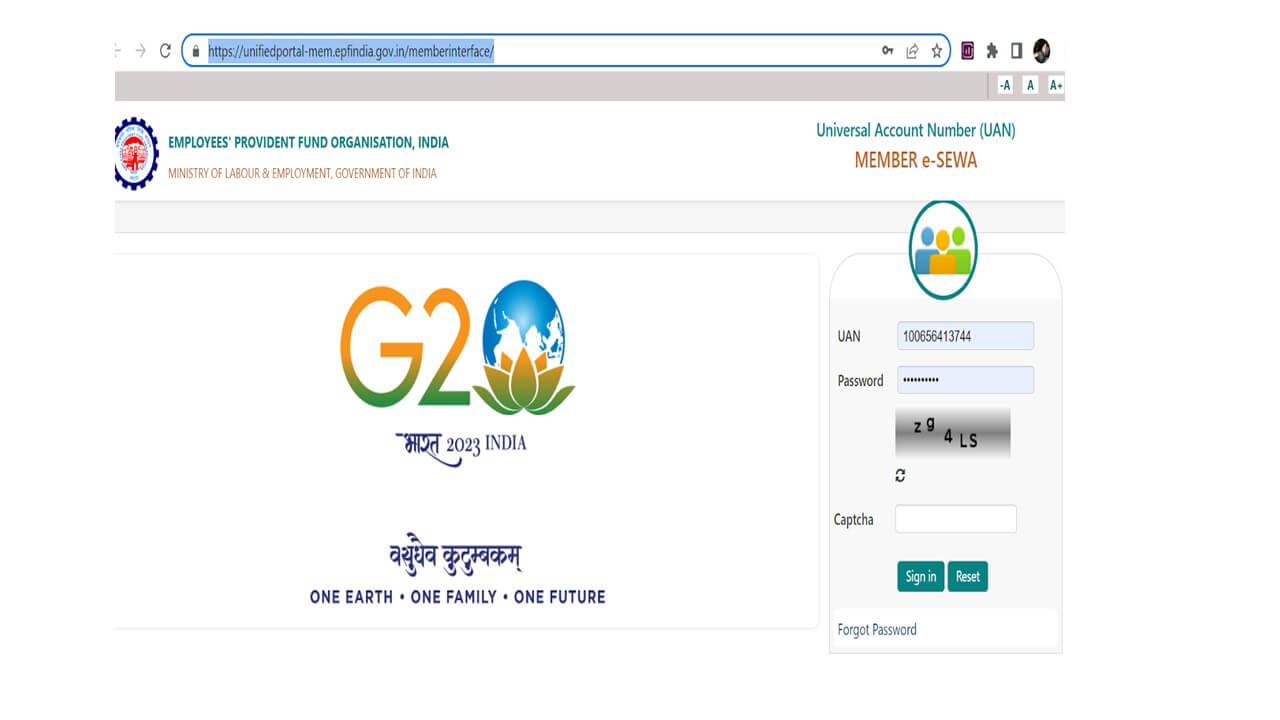



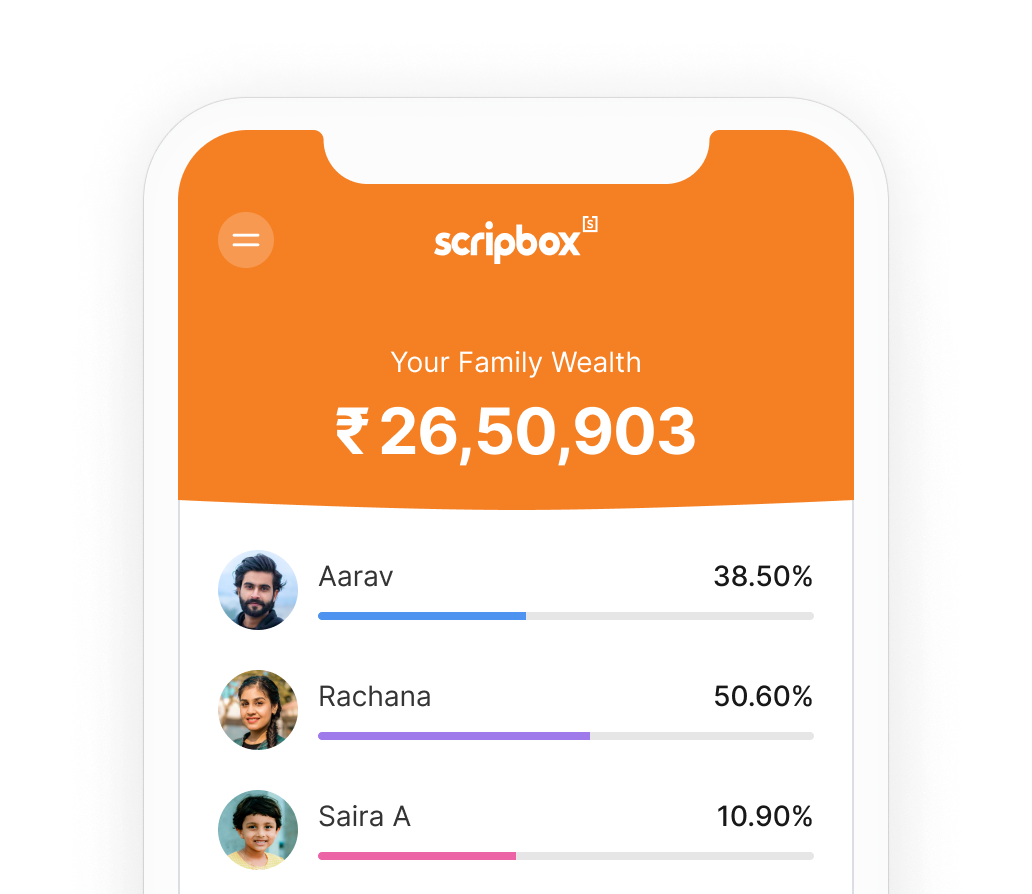





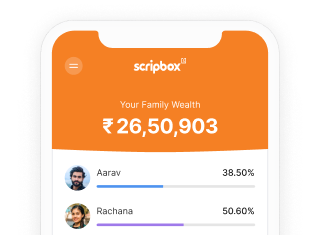

Show comments