eAadhar is a password-protected copy of an Aadhar card. The UIDAI digitally signs it. E-Aadhar is considered valid, just like a physical Aadhar. It is an initiative of the Government of India to move towards digitization. Since E-Aadhar is available online, it can be accessed from anywhere without having a fear of misplacing it. This article covers different ways of downloading E-Aadhar Card in detail.
How to download an online eAadhaar Card?
There are different ways of downloading an E-Aadhar Card. This section covers each of the methods in detail.
Using Aadhaar Number
To download an E-Aadhar Card with an Aadhar number, one has to follow the steps below.
Visit the UIDAI website. Under the ‘My Aadhar’ tab, click on ‘Download Aadhar’.
Here, enter the 12 digit Aadhar number, and click on Get OTP or enter TOPT if available.
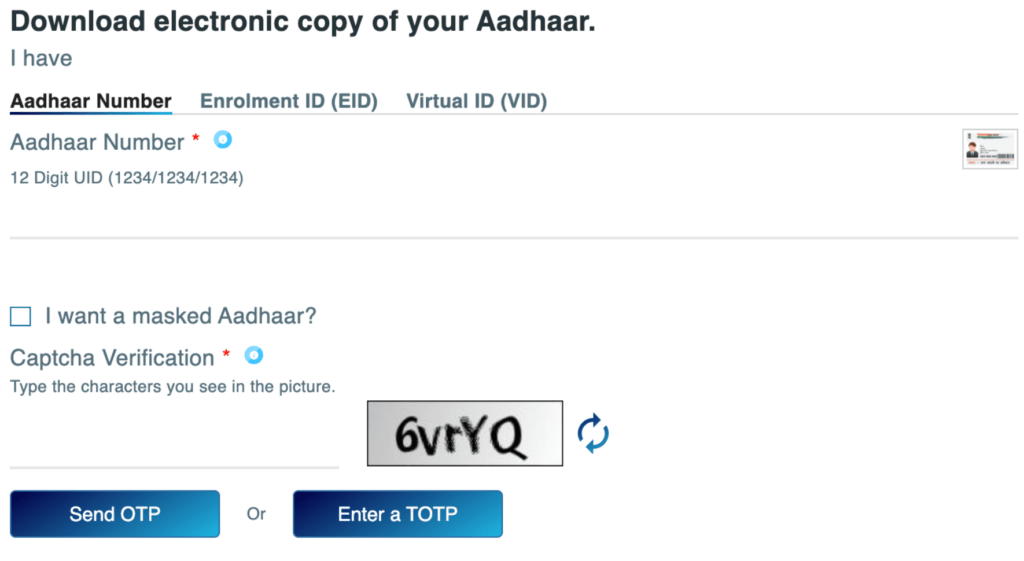
OTP will be sent to the registered mobile number. Enter the OTP, take the survey, click on verify and download.
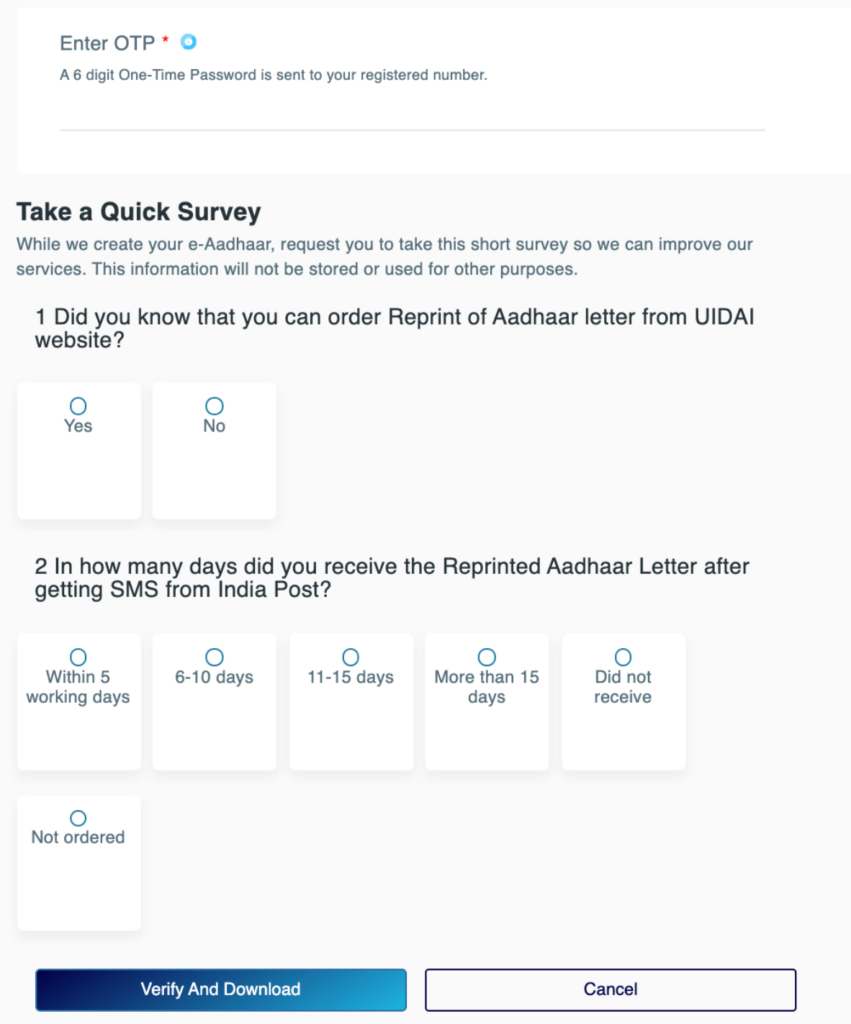
The Aadhar will be downloaded. Also, an SMS will be sent to the registered mobile number with the Virtual ID.
eAadhar is a password-protected file. The password is the first four letters of the name in Aadhar and the year of birth.
Using Enrolment ID (EID)
To download eAadhar Card with Enrolment Number (EID), one has to follow the steps below.
Visit the UIDAI website. Under the ‘My Aadhar’ tab, select ‘Download Aadhar’.
Here, enter the 14 digit Enrolment ID (EID), and click on Get OTP or enter TOPT if available.
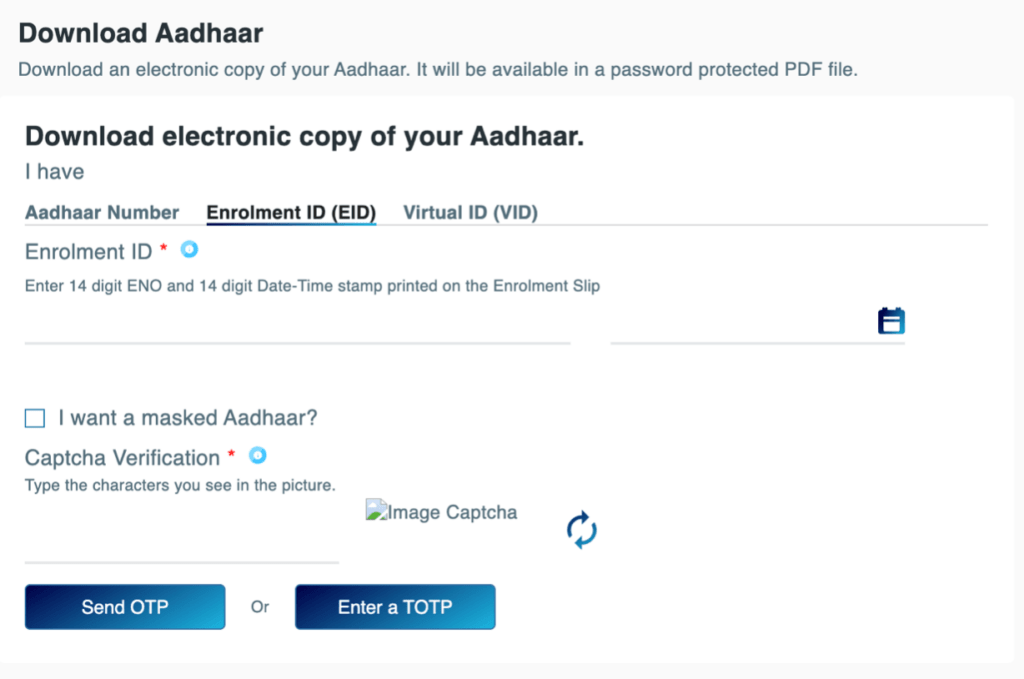
The registered mobile number will receive an OTP. Enter the OTP, take the survey, click on verify and download.
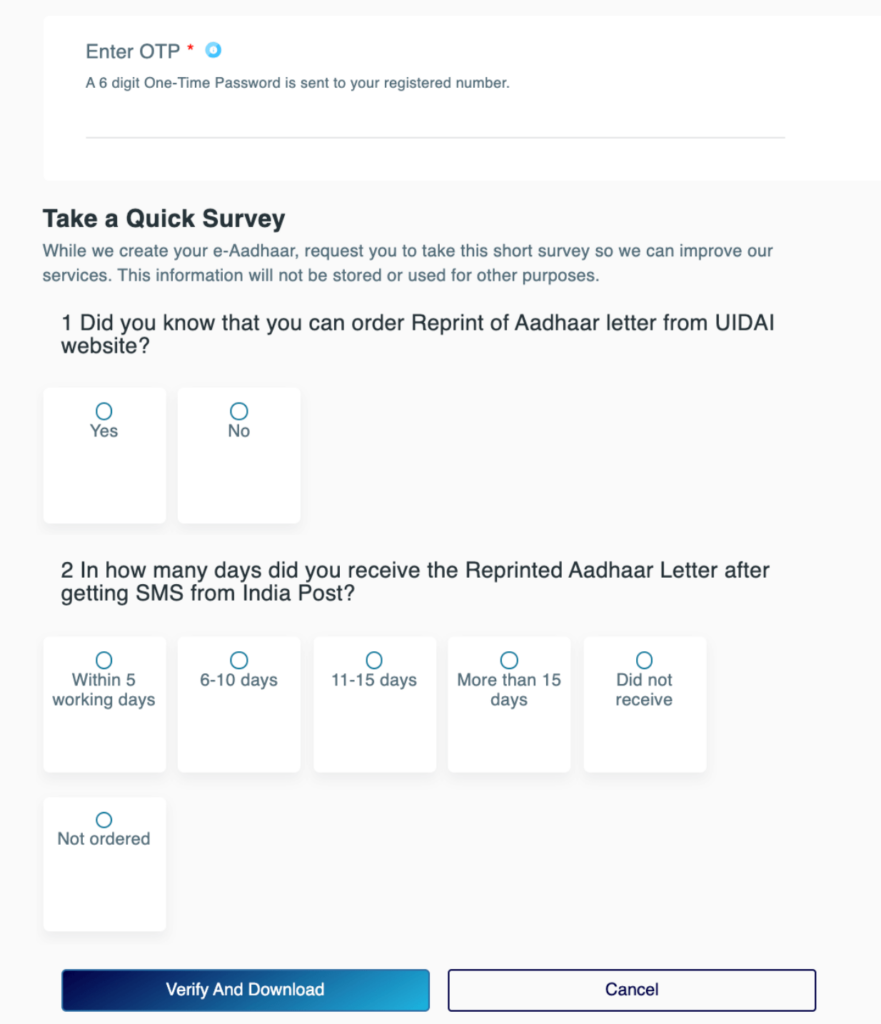
E-Aadhar is a password-protected file. The password is the first four letters of the name in Aadhar, followed by the year of birth.
Using Virtual ID (VID)
VID or Virtual ID is a temporary 16-digit random number mapped to the Aadhar number. One can use VID in place of the Aadhar number for E-KYC purposes. The current VID will be valid till the Aadhar holder generates the new VID. To download E-Aadhar Card with VID, one has to follow the steps below.
Visit the UIDAI website. Under the ‘My Aadhar’ tab, select ‘Download Aadhar’.
Enter the 16 digit VID number and click on sent OPT or enter TOPTP.
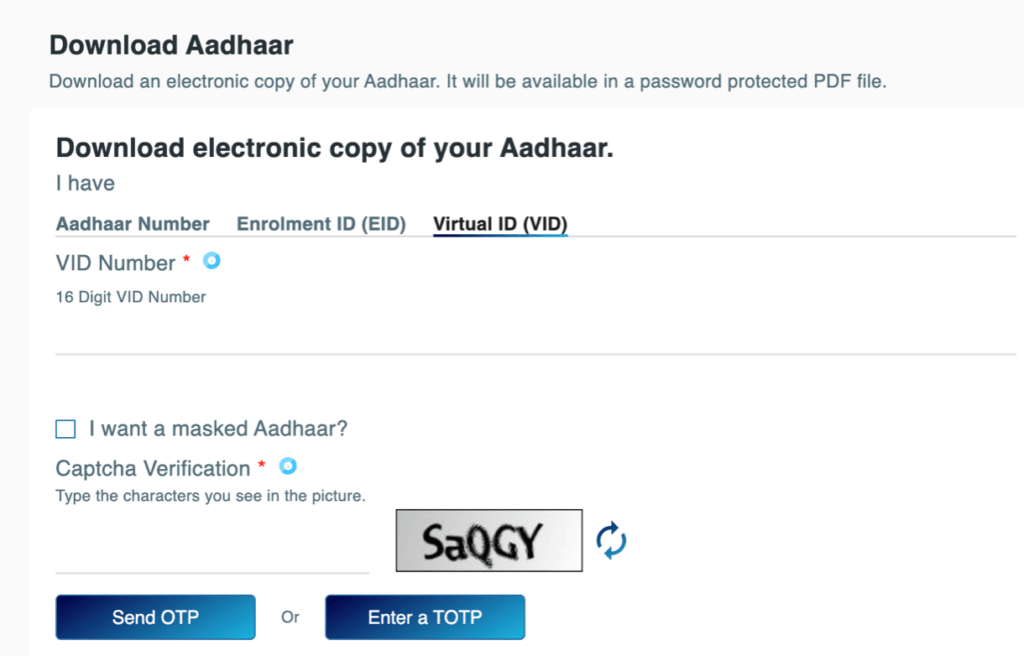
The registered mobile number will receive an OTP. Enter the OTP, take the survey, click on verify and download.
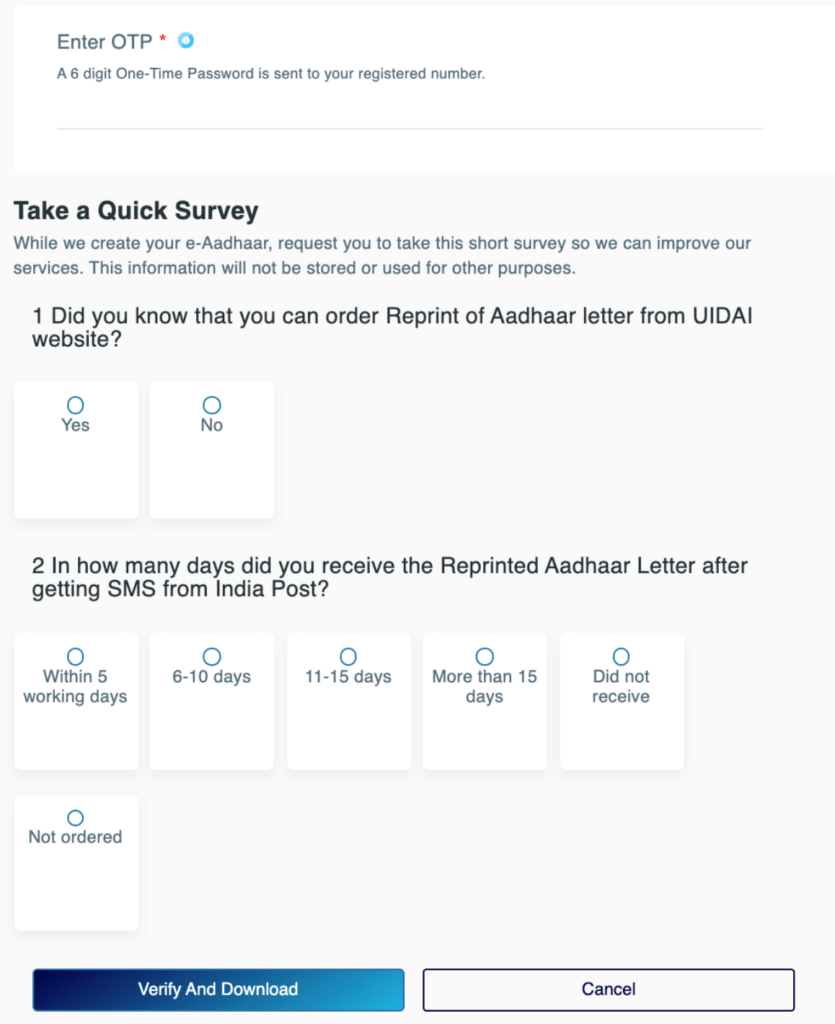
E-Aadhar is a password-protected file. The password is the first four letters of the name in Aadhar and the year of birth.
Without VID/ EID
To download E-Aadhar Card without Enrolment Number (EID) or UID, one must follow the steps below.
Visit the UIDAI website. Under the ‘My Aadhar’ tab, click on ‘Retrieve Lost or Forgotten EID/UID’.
Next, please select an option Aadhar No (UID) or Enrolment ID (EID) that one wishes to retrieve.
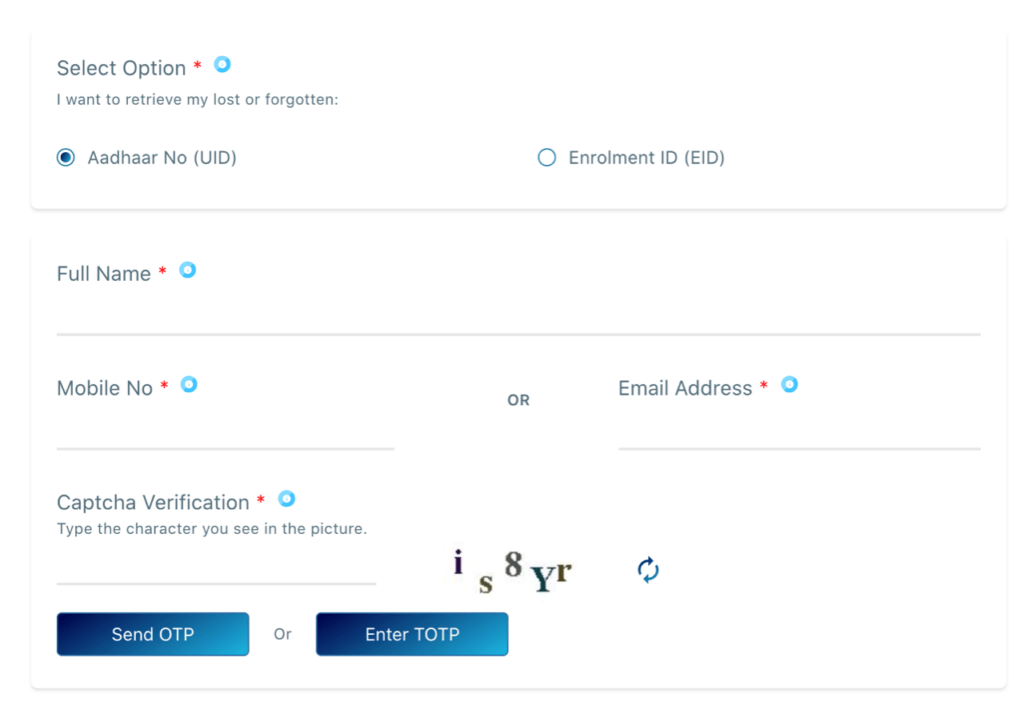
Enter details such as full name, mobile number or email address and the captcha for verification.
The registered mobile number will receive an OTP. Enter the OTP.
The UID or EID will be sent to the registered email id.
With mobile application
The mAadhar is a mobile application that allows one to carry their Aadhar information on mobile. It eliminates the need to carry a physical Aadhar. However, to use the App, one has to register their mobile number with Aadhar. Also, the OTP will be auto-filled, and manual entry is barred. Hence, the registered mobile number’s sim card should be on the same mobile as the App is downloaded. To download Aadhar using the mAadhar App, one has to follow the steps below:
Download the mAadhar App on the mobile, which has the registered mobile number.
Select the language of preference from the given languages.
Enter the registered mobile number. OTP will be sent to the mobile number and will be automatically filled.
From ‘All services’, select ‘Download Aadhar’.
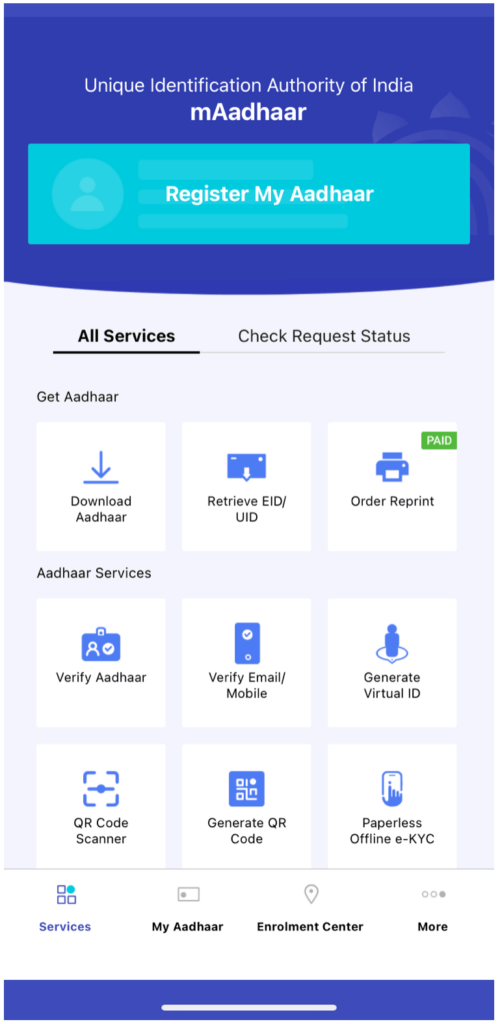
Select ‘Regular Aadhar’ or ‘Masked Aadhar’
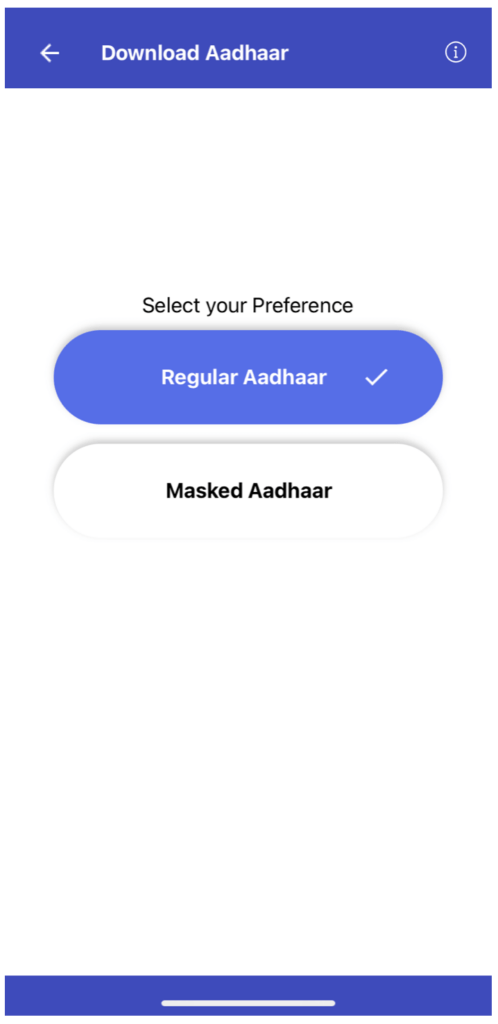
Enter Aadhar number, or Virtual ID, or Enrolment ID number.
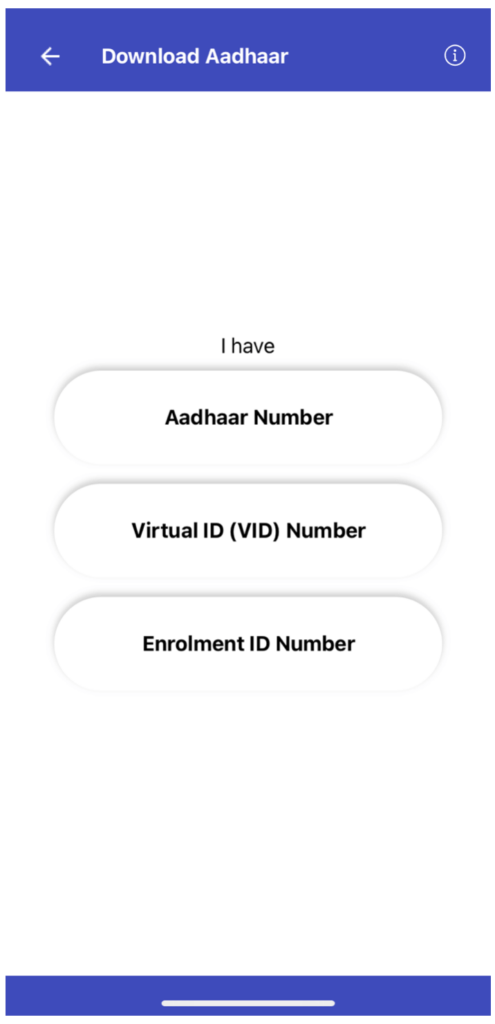
Then enter OTP to verify, and one can download their Aadhar.
E-Aadhar is a password-protected file. The password is the first four letters of the name in Aadhar and the year of birth.
Through Umang App
To download Aadhaar through the Umang app, one needs to follow the below steps:
Download the Umang app from the Apple App store or the Google Play Store.
Signing to the App and under the ‘All Services’ tab, select the ‘Aadhar Card’ option.
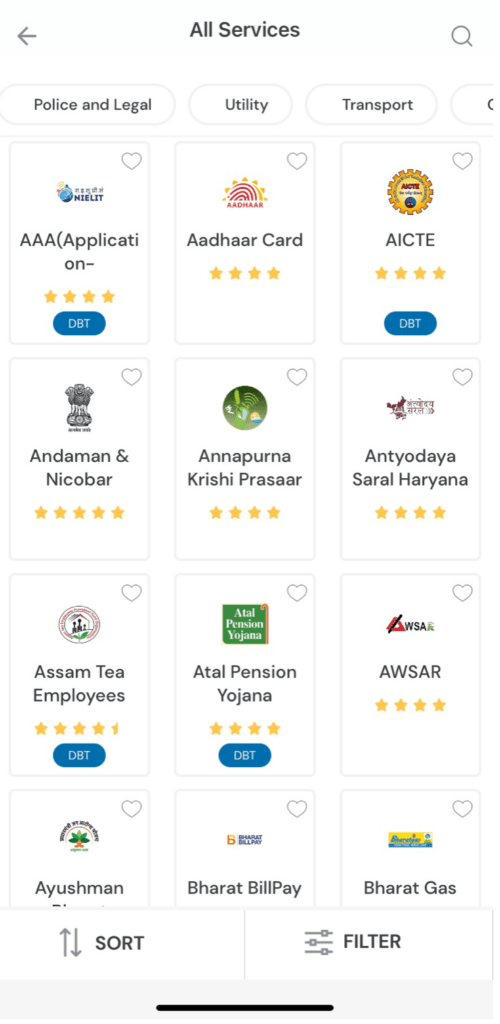
Log in or sign up to the Digi locker interface to download the Aadhaar card. And verify the account with an OTP.
Allow access to the Umang app to get the documents.
Next, one can download the E-Aadhaar by clicking on the ‘Download’ button.
Learn Check URN Status
Why should you download your eAadhaar Card?
eAadhar has many benefits, and some of them are listed below:
- Replaces lost Aadhar: eAadhar can replace the lost Aadhar Card. eAadhar is very much valid like the physical Aadhar, and one can use it for authentication purposes.
- Can be carried anywhere: The eAadhar can be downloaded and hence can be carried anywhere. One need not worry if they haven’t carried their physical copy of Aadhar. They can show it on their mobile.
- Manage Aadhar: One can update their address through the UIDAI website without visiting the Aadhar office.
- Supports digitization: eAadhar supports digitization and goes paperless. All they have to do is share the eAadhar file or QR code for verification of eKYC.
- Share VID: One can share their VID instead of Aadhar if they don’t want to share their Aadhar number.
- mAadhar App: Through the mAadhar App, one can book their appointment at Aadhar Sewa Kendra, locate the nearest enrolment centre, and even manage Aadhar details up to 5 family members.
How to check the status of updates to your Aadhaar Card?
One can check their Aadhaar Card status through any of the following modes:
- By Enrolment Number
- Through Mobile Number
- Through India Post
By Enrolment Number
Visit the UIDAI website. Under the ‘My Aadhar’ tab, click on ‘Check Aadhar Status’.
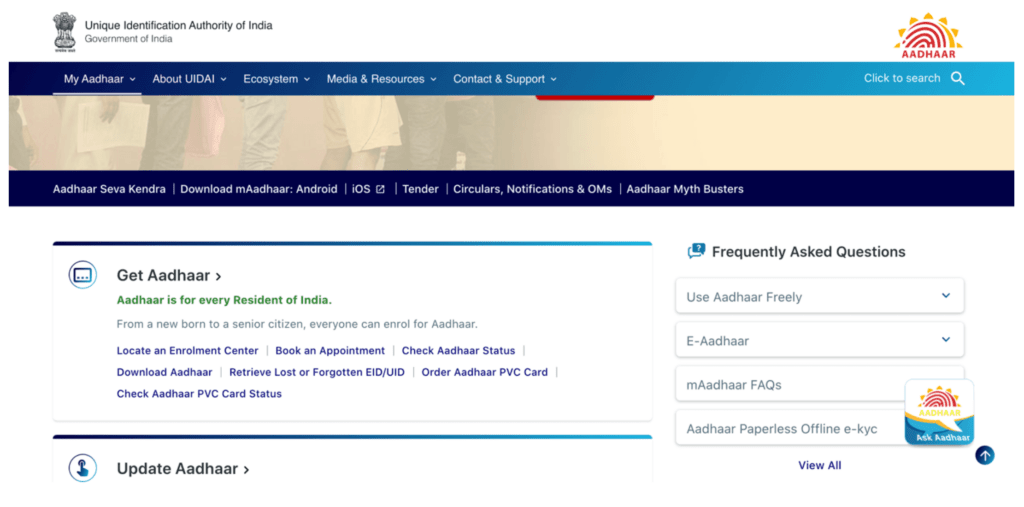
Enter the 14 digit EID number and the captcha for verification.
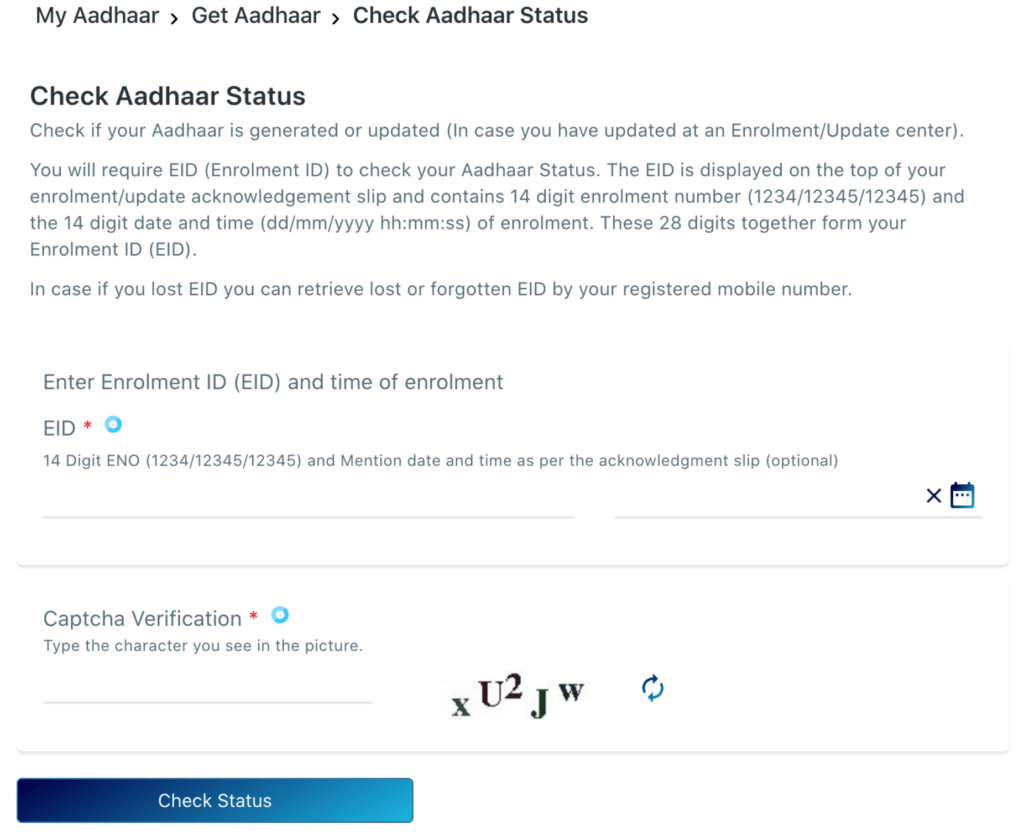
Click on the ‘Check Status’ button to know the status of the Aadhaar.
Furthermore, if one wants to get their Aadhaar on mobile, they can select the Get Aadhaar on Mobile option. The status will be sent on the registered mobile number.
Through Mobile Number (SMS)
To check the status of Aadhar Card through Mobile Number, one has to follow the below steps:
- Send the following SMS to 51969: SMS “UID STATUS <14 digit enrolment number>”.
- If the Aadhaar number is generated, the applicant receives an SMS with the Aadhaar number.
- Else, an SMS will be sent to the applicant with the current status of the Aadhar.
Through India Post
The applicant will receive the Aadhaar within 60 to 90 days after the generation of the number. The UIDAI will dispatch the card to the residential address of the applicant. One can check the delivery status through India Post by following the below steps:
- Go to India Post’s website.
- Enter the consignment details that are mentioned on the Aadhaar website.
- Details of the delivery will be shown.
- Also, the applicants can track their Aadhaar number at any India Post branch as well.
How to get Aadhaar with Digilocker?
Digilocker is a mobile app developed by the Ministry of Electronics and Information Technology, Government of India, to provide paperless governance to Indian citizens. It is a platform that issues and verifies documents and certificates in digital format. It eliminates the need for physical documents.
Digilocker has collaborated with UIDAI, where one can link their Digilocker account with Aadhar. By doing so, they can automatically download their Aadhar Card. Following are the steps for downloading eAadhar using Digilocker.
- Firstly, download the Digilocker app and sign up by providing all the necessary details.
- Secondly, login to your account.
- Then, search for ‘Unique Identification Authority of India (UIDAI)’ and click on Aadhar.
- Check the disclaimer box and click on ‘Ok’ to continue.
- Next, the registered mobile number will receive an OTP. Enter the OTP, and the Aadhar will be downloaded on the Digilocker App.
- To find the eAadhar on the Digilocker app, go to the ‘Issued Documents’ section, and you can view, share or download your eAadhar card.
How to download an Aadhaar card without a registered mobile number?
To get an Aadhaar card online, one has to register their mobile number compulsorily. For getting an Aadhaar card without a mobile number, one has to follow the below steps:
- Visit the nearest Aadhaar centre along with the Aadhaar number.
- Provide the bio-metric details for verification, such as thumb verification, retina scan, etc.
- Carry a photo identity proof like a PAN card.
- Upon verification, the Aadhaar centre personnel will give a print out of the Aadhaar. A normal paper print will cost INR 50, while the card’s PVC version will cost INR 100.
How to download a masked Aadhar card?
A masked Aadhar is an Aadhar Card with the identity hidden. Only the last four digits of the Aadhar will be visible. All the other details like name, date of birth, and address will be visible.
One can download masked Aadhar through the UIDAI website or mAadhar App.
Downloading masked Aadhar through UIDAI website
Following are the steps to download masked Aadhaar from the UIDAI website.
Visit the UIDAI website. Under the ‘My Aadhar’ tab, select ‘Download Aadhar’.
Here, enter the 12 digit Aadhaar number or VID number.
Then select ‘I want masked Aadhar’ and click on get OTP or enter TOPT if available.
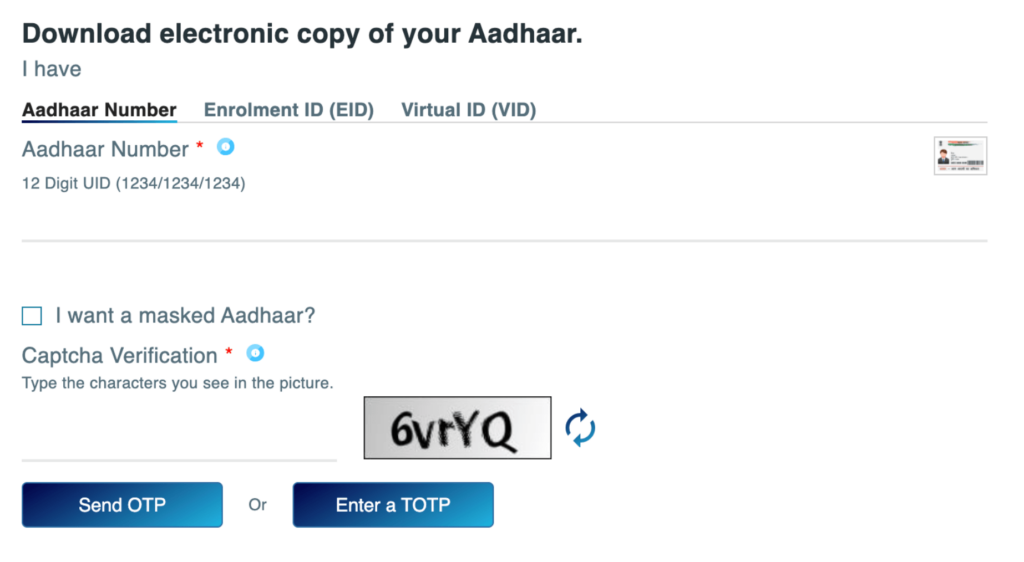
The registered mobile number will receive an OTP. Enter the OTP, take the survey, click on verify and download.
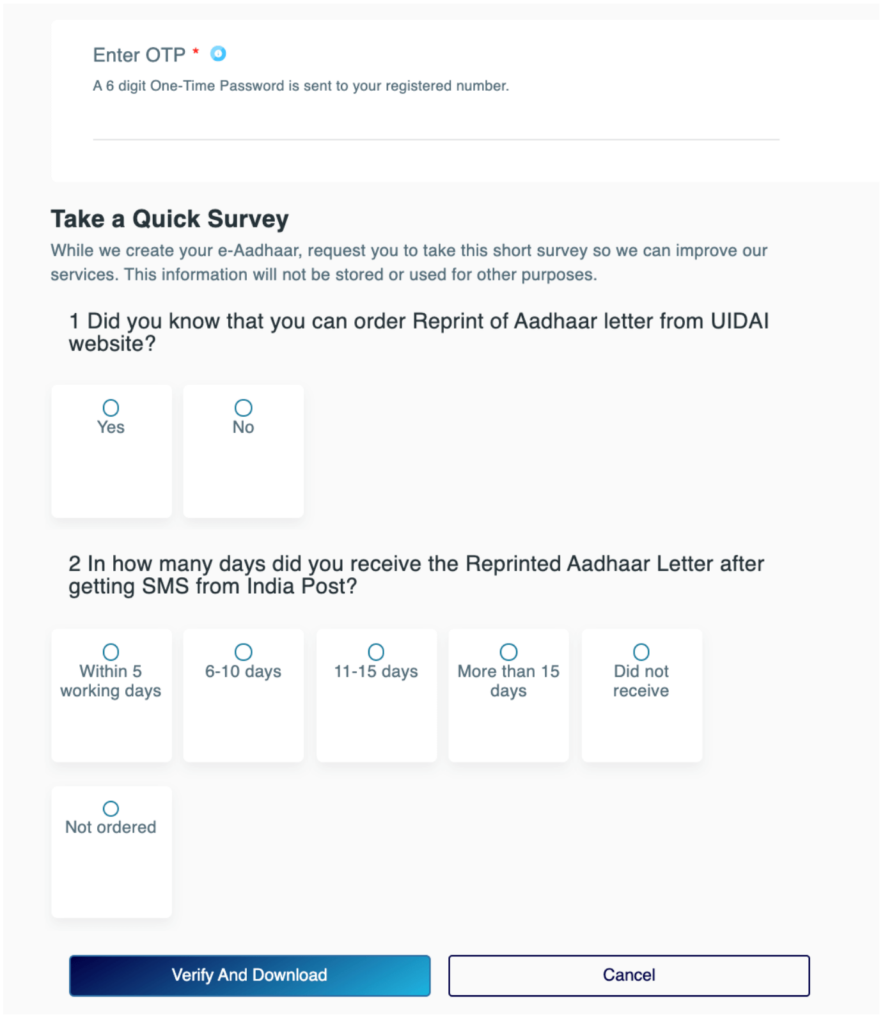
eAadhar is a password-protected file. The password is the first four letters of the name in Aadhar and the year of birth.
Downloading masked Aadhar through mAadhar App
Following are the steps to download masked Aadhar using the mAadhar App:
Download the mAadhar App on the mobile, which has the registered mobile number.
Select the language of preference from the given languages.
Enter the registered mobile number. OTP will be sent to the mobile number and will be automatically filled.
From ‘All services’, select ‘Download Aadhar’.
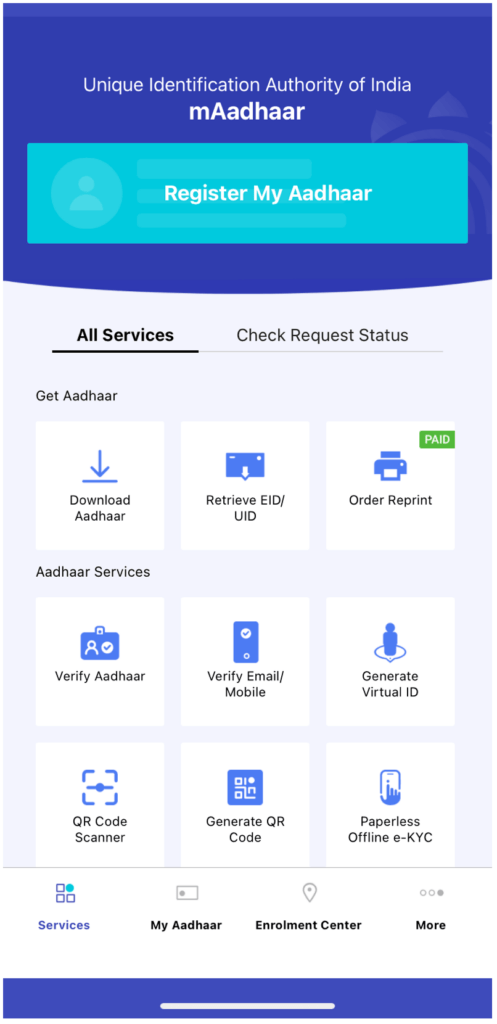
Select ‘Masked Aadhar’
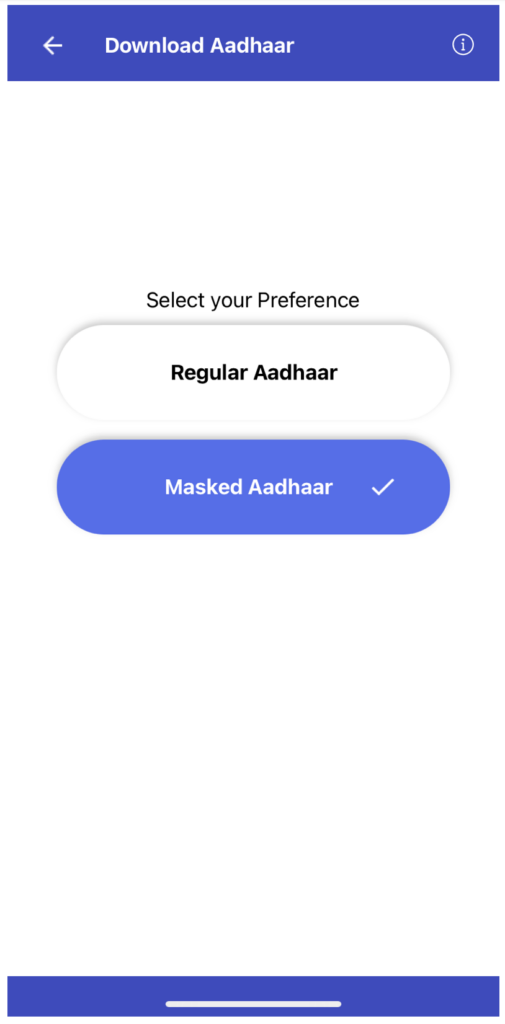
Enter Aadhar number, or Virtual ID, or Enrolment ID number.
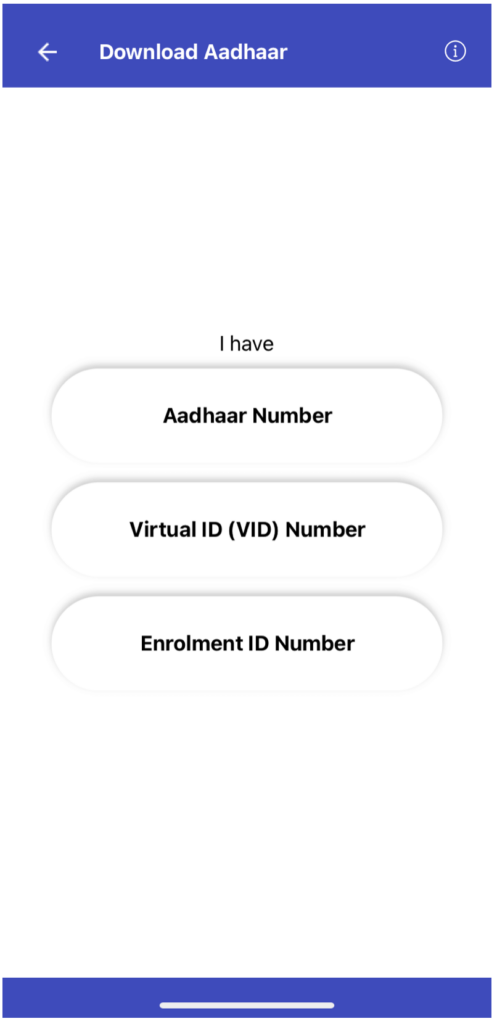
Then enter OTP to verify, and one can download their Aadhar.
eAadhar is a password-protected file. The password is the first four letters of the name in Aadhar and the year of birth.
What is Virtual ID (VID)?
VID or Virtual ID is a temporary 16-digit random number mapped to the Aadhar number. One can use VID in place of the Aadhar number for E-KYC purposes. The current VID will be valid till the Aadhar holder generates the new VID.
Also Read Online Aadhaar Card Status Check
How can I print an eAadhar card?
After you download the Aadhaar card in pdf format from UIDAI’s website, you can print the Aadhaar card. Connect to a printer, and print the Aadhaar.
Frequently Asked Questions
One can contact the UDAI on their Toll-free number 1947 and talk to them regarding the issue.
One can find the nearest Aadhar enrolment centre using the UIDAI website or through the mAadhar App. They can do so by clicking the ‘Locate Enrolment & Update Centres in Other Cities’. Here one has to enter the details of the district. The one has to enter the verification code, and relevant Aadhar enrolment centres will be displayed.
One can change their mobile number linked with Aadhar by visiting the Aadhar enrolment centre. Also, UIDAI has stopped the online updating of mobile numbers owing to security issues. However, one can download the application form for changing the mobile number online and visit the nearest Aadhaar enrolment centre to get it changed.
One can change their name and address in Aadhar by visiting the Aadhar enrolment centre. However, they can also change their name and address online. They have to log in to their account on the UIDAI portal. Then, select the field that needs to be updated, upload proof and verify using OTP.
eAadhaar is equally valid as a physical copy of Aadhaar.
eAadhar is a password-protected file. One has to enter a password to open it. The password is set to the UIDAI. The password is the first four letters of the name in Aadhar and the year of birth. For example, if a person’s name is Harish Shetty and he was born in 1979, then the password would be HARI1979.
- How to download an online eAadhaar Card?
- Why should you download your eAadhaar Card?
- How to check the status of updates to your Aadhaar Card?
- How to get Aadhaar with Digilocker?
- How to download an Aadhaar card without a registered mobile number?
- How to download a masked Aadhar card?
- What is Virtual ID (VID)?
- How can I print an eAadhar card?
- Frequently Asked Questions
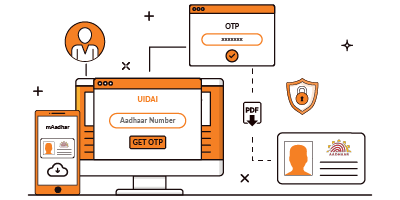











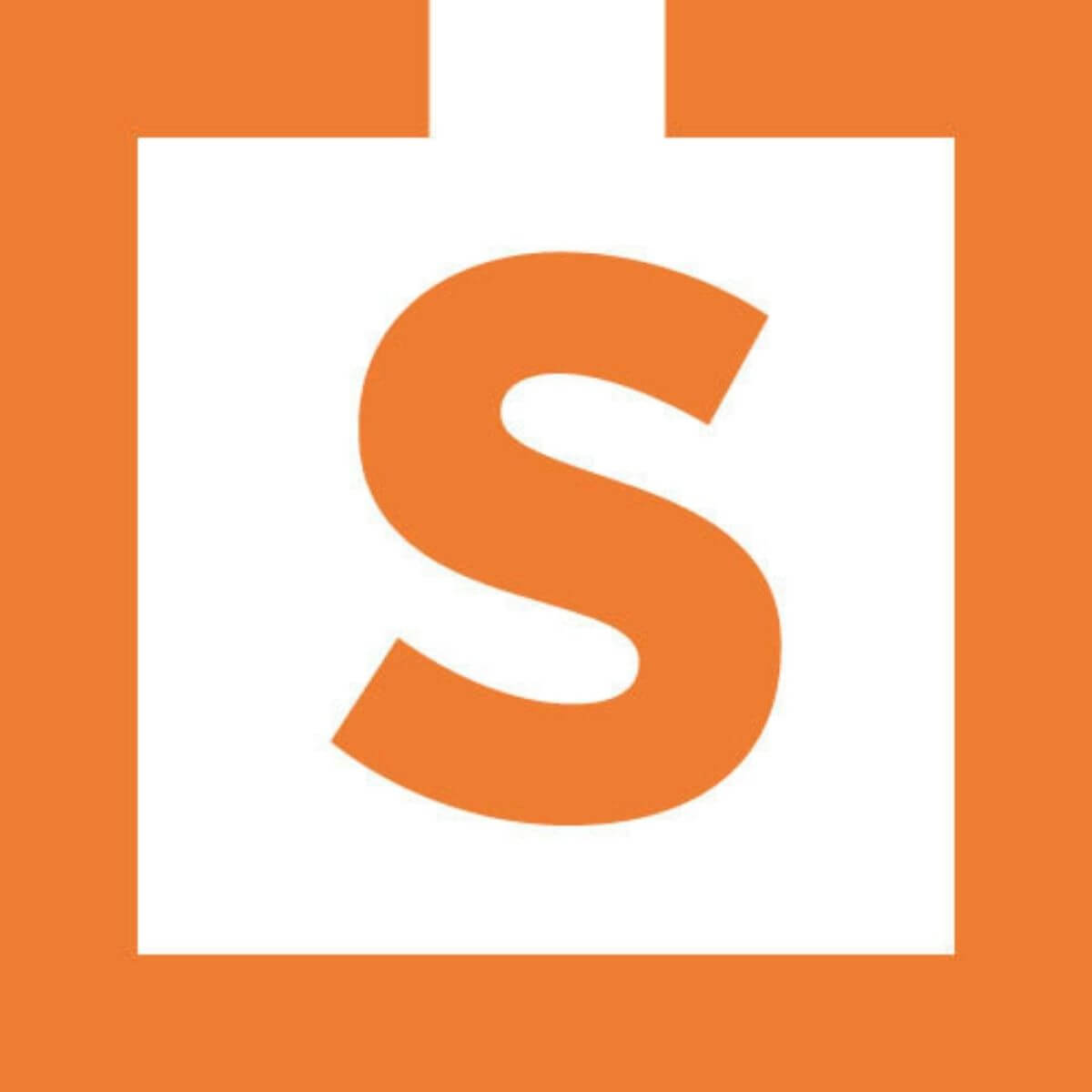

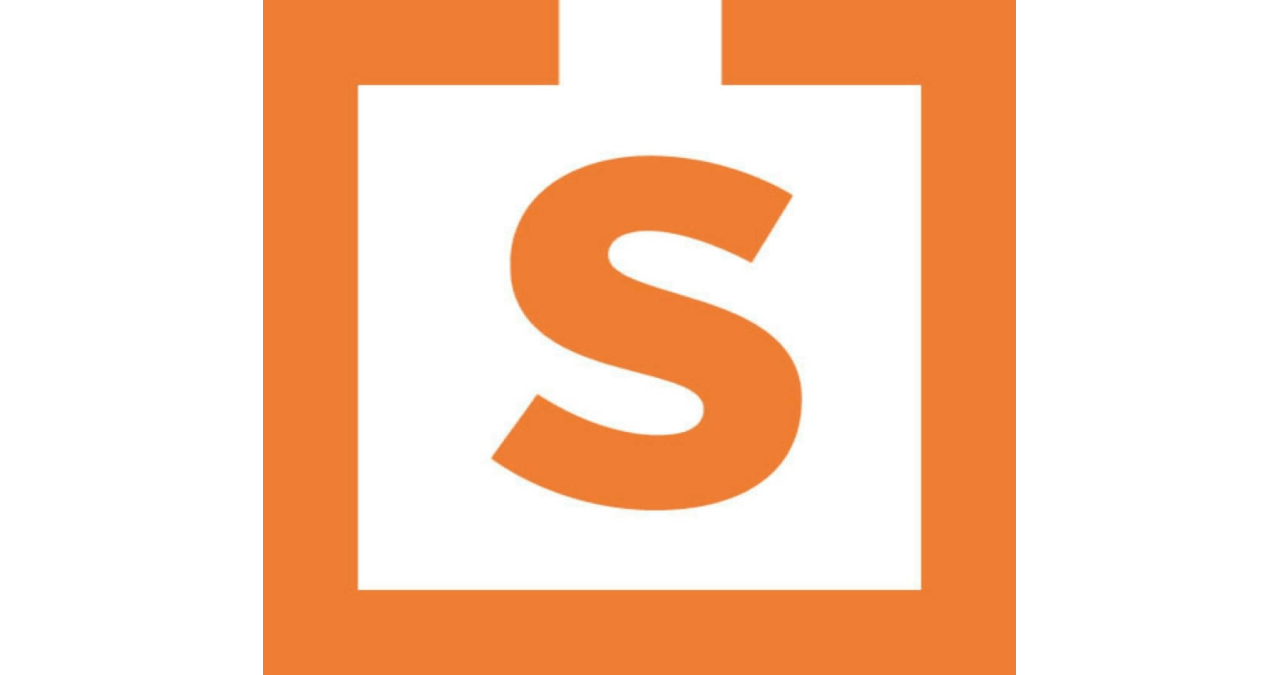
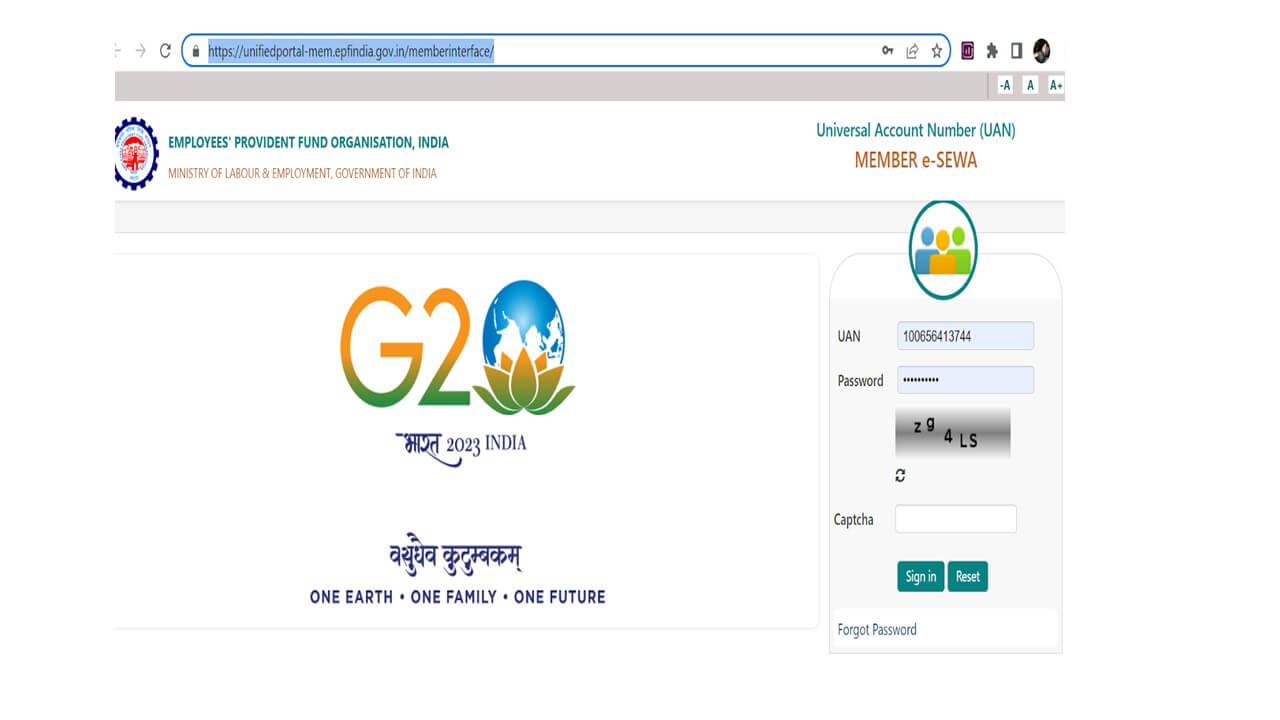



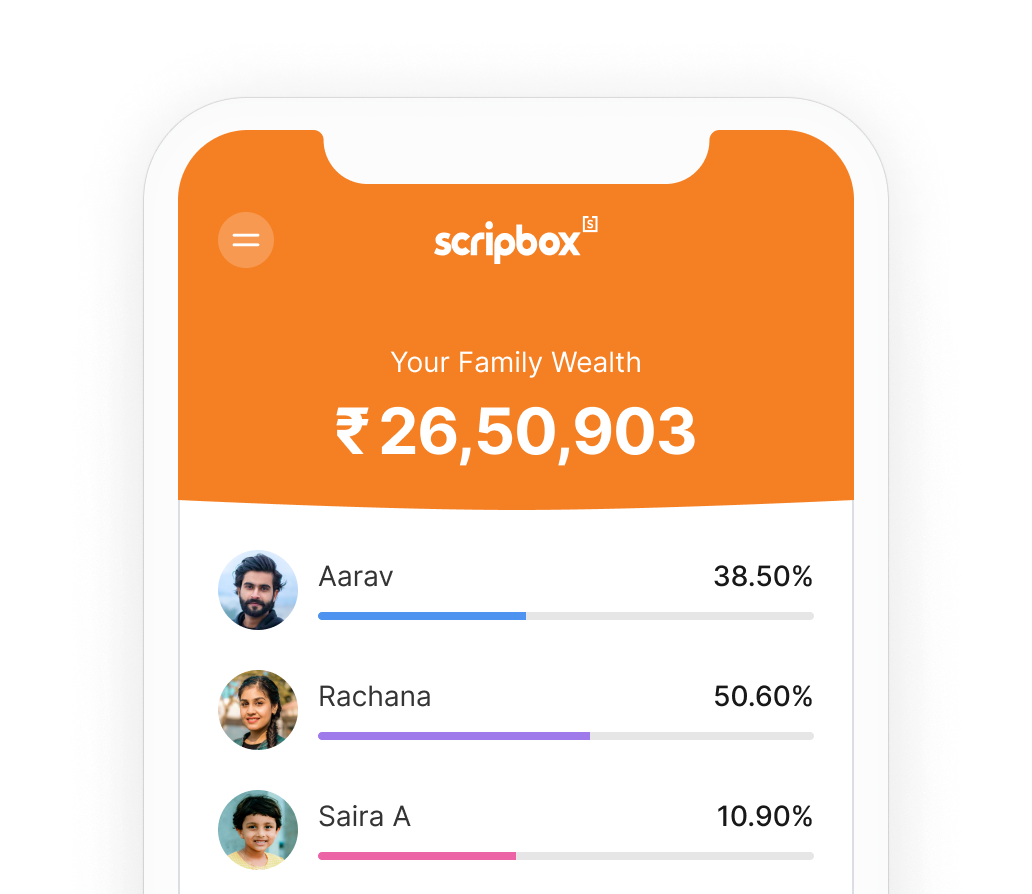





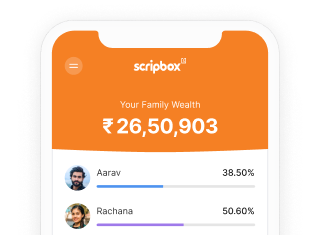

Show comments