EPF members can avail various services such as checking EPF account balance, tracking status, etc. Also, a member must register their mobile number. However, there will be instances where the mobile number is changed. You need to update your mobile number on the EPFO platform to enjoy the SMS updates in such scenarios. This article provides a step-by-step guide on how to change the mobile number in EPFO.
How to Change Mobile Number in EPFO Online?
Time needed: 10 minutes
Mobile numbers can change for multiple reasons. However, you must ensure that you update your new mobile number at all places. Updating/ changing the mobile number for EPF can be done easily. Following are the steps for changing the mobile number in the EPFO portal.
- Visit & Login to the EPFO Website
Visit the Official EPFO Website & Login using your UAN and password.
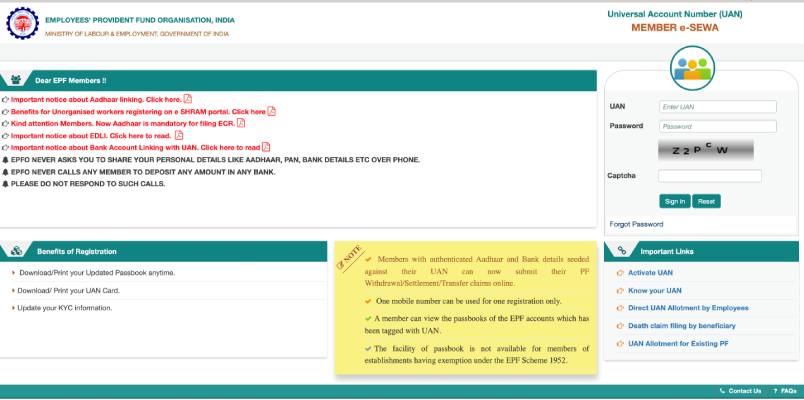
- Select Contact Details under Manage Tab
Upon successful login, select’ Contact Details’ under the ‘Manage’ tab.
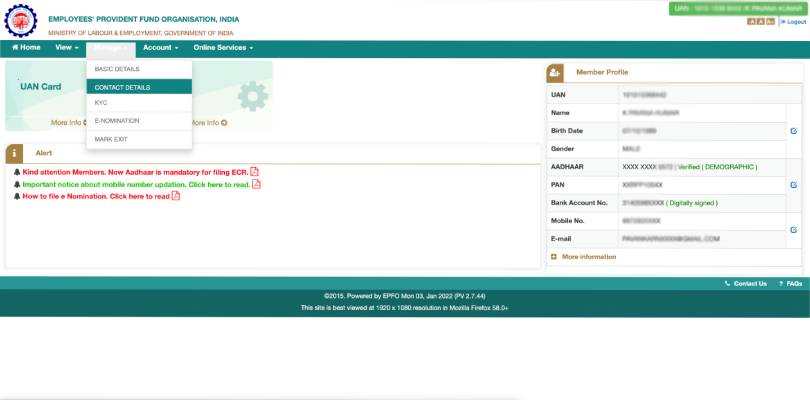
- Click on Change Mobile Number
On the following page, check the ‘Change Mobile Number’ option.
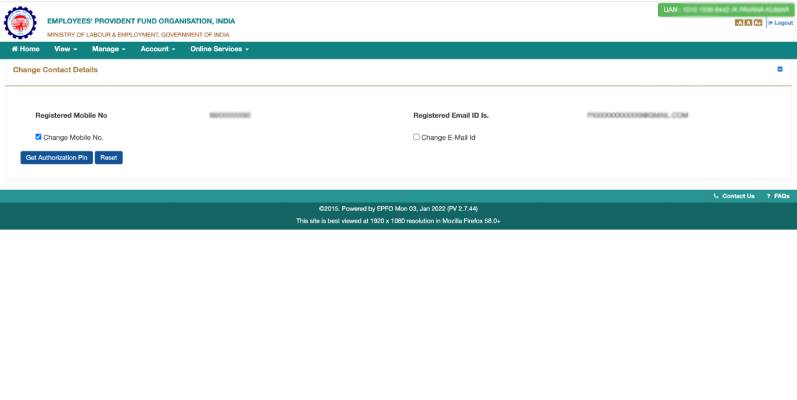
- Add new Number
You have to enter the new mobile number two times and Next, click on the ‘Get Authentication’ button. You will receive an OTP on the new number. Enter the OTP and click on Submit to proceed. Upon successfully authenticating the process, your new mobile number will be updated on the EPFO portal.
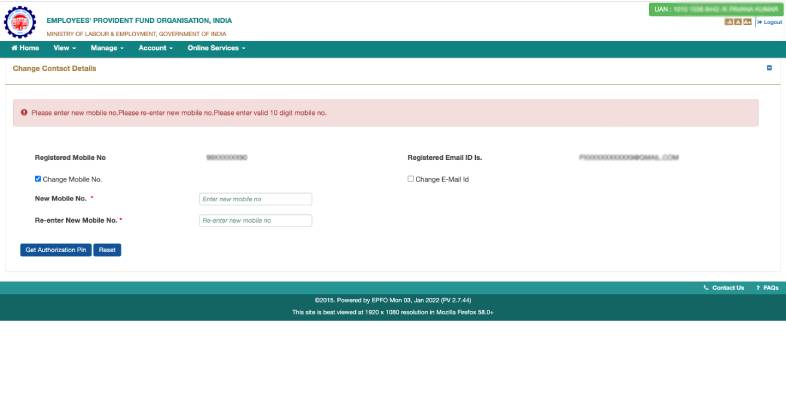
How to Change Mobile Number if you Forgot the UAN Password
Forgetting passwords is not uncommon. Even if you forgot your UAN Login & password, you would still be able to change the mobile number. The following step will guide you with the process:
- Visit the Official EPFO Website
- Select the Forgot Password option
- On the following page, enter the UAN and CAPTCHA details. Next, click on ‘Submit’ to proceed.
- Next, you will have an option to generate OTP on the old mobile number. Select ‘No’.
- Next, you will have to provide the following details:
- Name
- Date of Birth
- Gender
- Click on the ‘Verify’ button to proceed.
- Next, you will have to validate against Aadhaar or PAN. Choose the appropriate options and enter the number.
- Upon validating the details, enter the New Mobile Number.
- Click on send OTP to verify the mobile number.
- Enter the OTP sent to the new mobile number and click on Verify to complete the verification process.
- Once the new mobile number is verified, you have to change your password. Enter the password and confirm the password again.
- Click on Submit.
- With this, your new mobile number is updated on the EPF portal, and also your password gets reset.











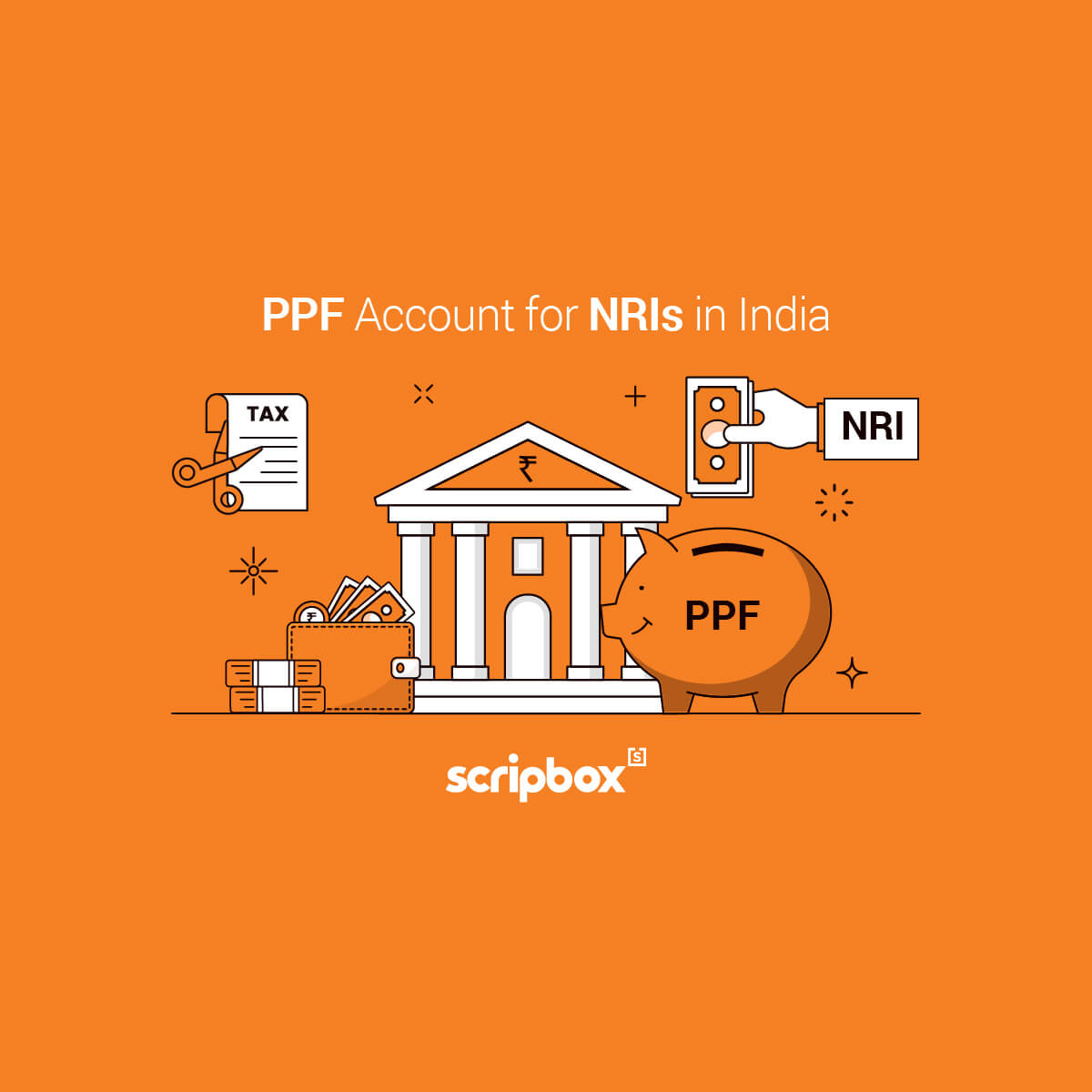
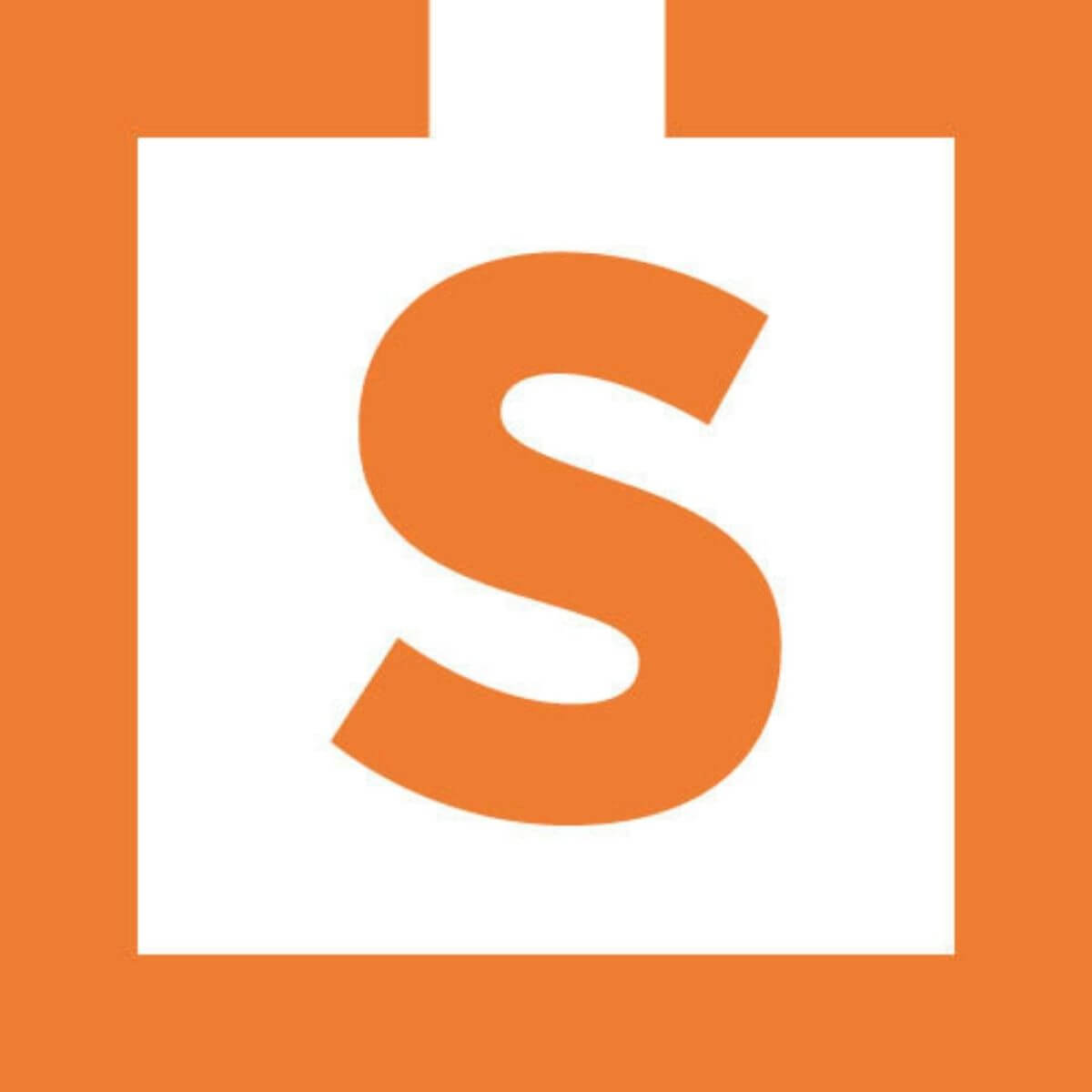
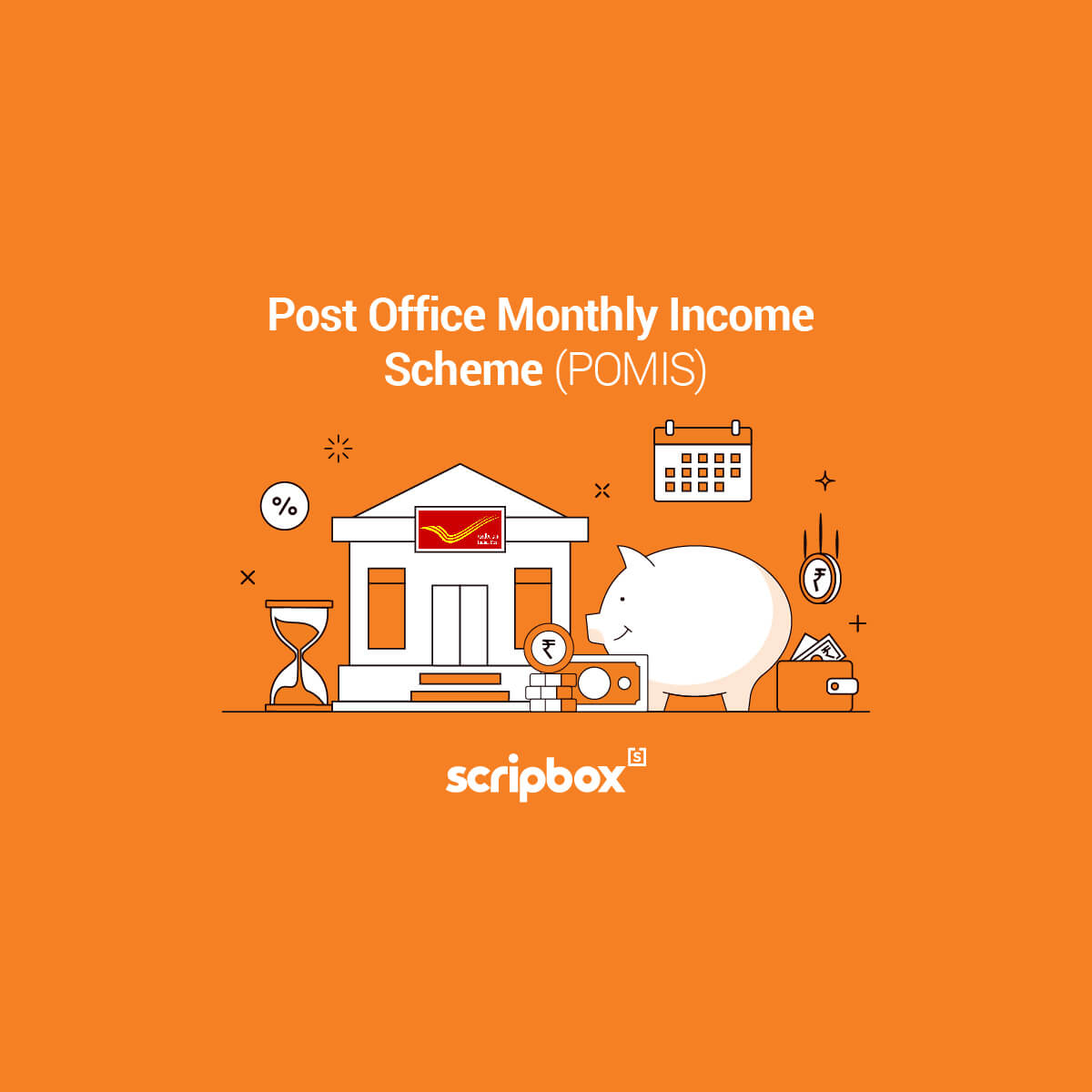
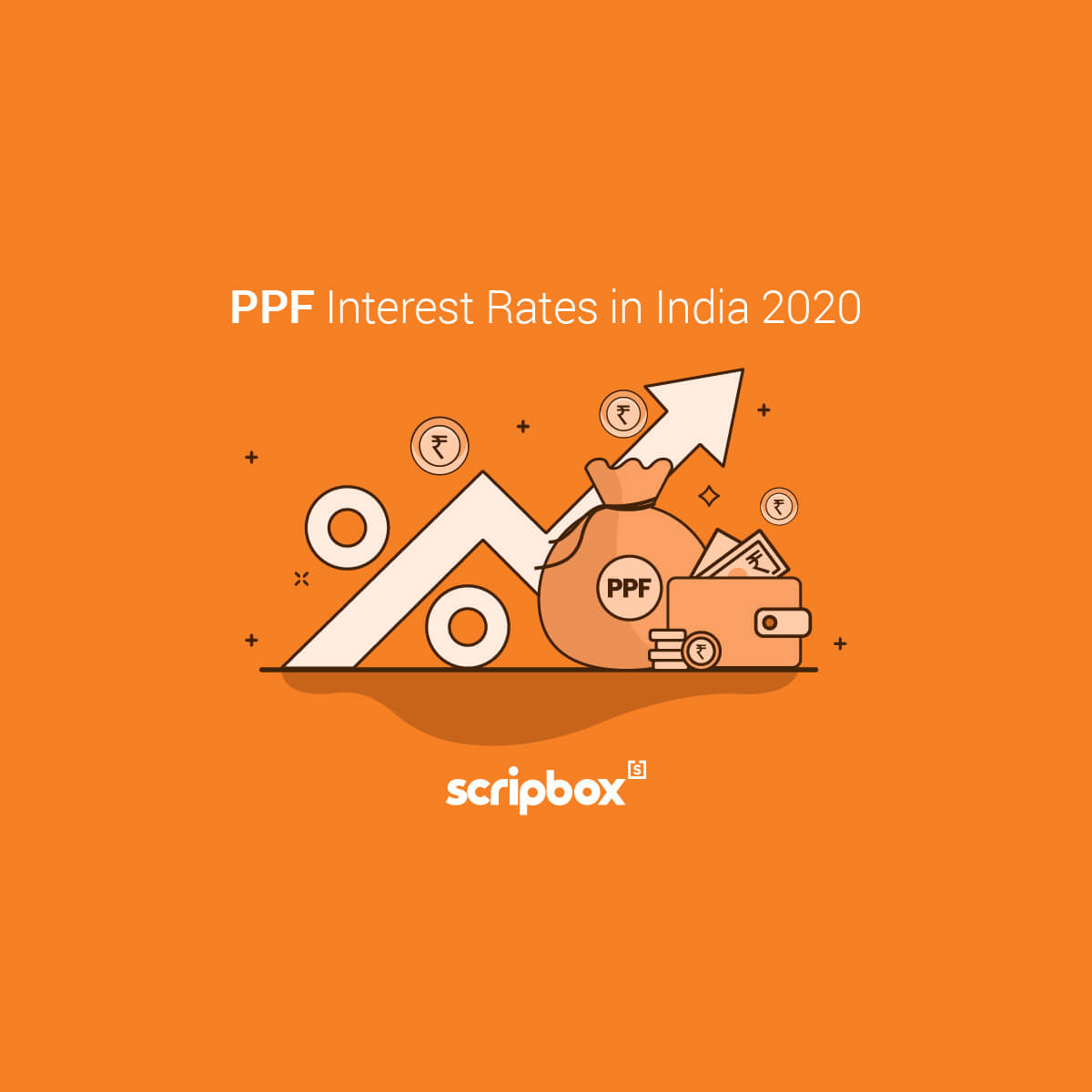
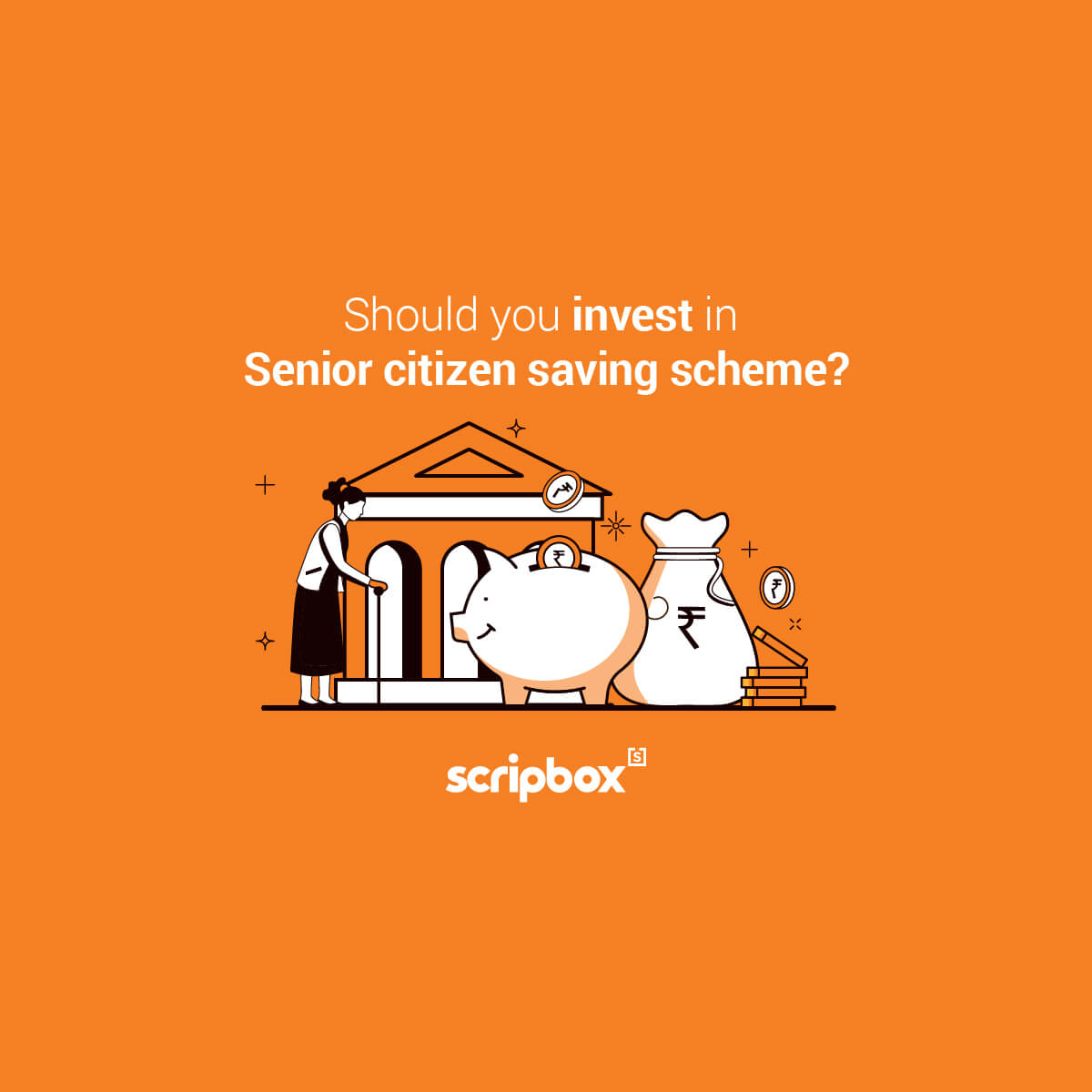



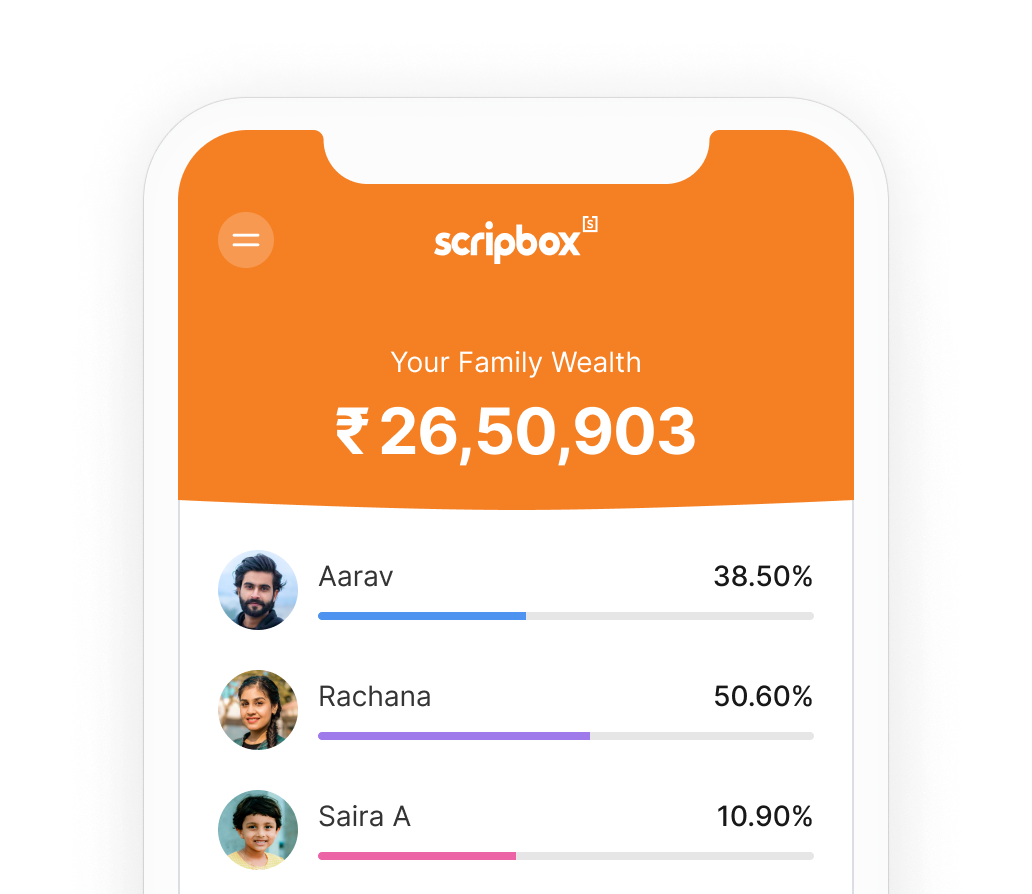





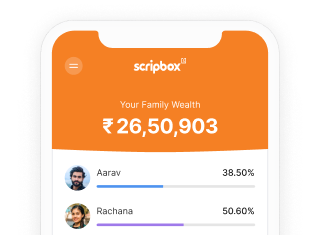

Show comments