Goods and Services Tax or GST registration might be an essential stepping stone for your business. You should accomplish the GST registration process soon and get your unique GST number. But how do I get a GST number? Or, who can apply for a GST number? These are a few critical questions you should address first.
Moreover, you might also know about the GST registration fees, ways to cancel GST registration and more. Let us learn about the GST registration online process in detail.
What is the GST registration online process?
To apply for a GST number online, you must fill out the form REG-1 on the GST portal. Here is how to apply for a GST number online.
Part A
- First, please visit the GST Portal.
- Click on ‘Services’ and open the ‘Registration’ tab.
- Select ‘New Registration’
- Select taxpayer in the ‘I am a’ section.
- Select your registration state and district from the drop-down.
- Enter the registered Name and PAN of your company.
- Enter contact details like your phone number and email address. You do not have to enter these if they are linked to your PAN.
- Enter the One Time Password (OTP) received on your registered email address and mobile number.
- Click on the ‘Proceed’ button.
- Now, enter the two unique OTPs you have received on your email address and phone number. You can click ‘Resend OTP’ if you have not received one. After entering the OTPs, you can click on ‘Continue.’
- Now, you should receive a TRN (Temporary Reference Number). You will receive this in your PAN-linked mobile number and email address.
- Please note the TRN number for further processing.
Part B
- You can complete Part B of the GST registration online form within 15 days of receiving the TRN.
- Visit the GST portal.
- Select ‘Temporary Reference Number (TRN)’
- Enter the 15-digit TRN in the box.
- Enter the characters displayed in the CAPTCHA image.
- Enter the OTP received in your PAN-linked contact email and phone and click ‘Proceed.’
- Your application filled in Part A will be visible in draft form. Click on the edit icon on the right side of your application.
- There are 10 sections in Part B. Fill them one by one and submit the supporting documents.
- Next, comply with the Aadhaar authentication section.
- Enter the trade name, trade constitution and other business-related details.
- Click on ‘Generate Challan’
- Select ‘Input Service Distributor’ under ‘Reason to Obtain Registration.’
- If you have an existing registration pre-GST registration for Service tax, excise duty or Central Sales Tax, then indicate in the ‘Indicate Existing Registration’ section.
- Enter partner or promoter details under the ‘Promoters/Partners’ tab.
- Click on ‘Save and Continue’
- Enter Authorised Signatory details, principal place of business details, HSN and SAC details indicating goods and services, bank details, State specific information and click on ‘Save and Continue’.
- Verify your information using EVC OTP, e-sign OTP or DSC.
Your application is complete once you have filled in all the details, uploaded documents, and submitted documents.
The message ‘SUCCESS’ would appear on the successful submission of the application. After you go through this process to apply for GST registration, you will receive an ARN (Application Reference Number) on your registered email address and phone number.
Also Read: Documents Required for GST Registration
What are registration documents?
- Photographs
- Taxpayer’s constitution
- Proof documents for the place of business
- Bank account details
- Aadhaar authentication and verification (if applicable)
What are the new GST registration fees?
There are no charges for the complete GST registration online process in India.
Is GST registration mandatory for business?
There are specific thresholds on the annual business turnover, which can change from time to time. If your business turnover crosses these limits, then it would become mandatory for you to get GST registration.
Furthermore, for specific business types, GST registration is mandatory. The absence of GST registration would attract a penalty.
Also Read: Interest on Late Payment of GST
Who should get GST registration?
The following businesses and individuals need to get GST registration:
- Individuals and businesses that are registered under pre-GST law (VAT, Service Tax and more)
- Businesses with an annual turnover above ₹40 lacs, ₹20 lacs and ₹10 lacs threshold (as applicable)
- Non-Resident Taxable Person
- Casual Taxable Person
- Supplier agents
- Input service distributors
- e-Commerce aggregator and persons supplying via these aggregators
- Taxpayers under the reverse charge mechanism
- Database and online information suppliers
- Retrieval services from a foreign country to an Indian individual (other than a registered taxable individual)
Also Read: Input Tax Credit in GST
How to cancel GST registration in India?
Here are steps on how to cancel the GST registration:
- Visit the GST portal, and under the ‘Services’ tab, select ‘Application for Cancellation of Registration’.
- Check if the basic data is default selected.
- Under the ‘Cancellation Details’ section, enter the reason for cancellation.
- Again, enter GST details, transfer of account details, and ‘Save and Continue’ in the’ Basic Details’ section.
- Now, the ‘Verification’ tab would become active. Verify using the Authorised Signatory Name, Date and a Tick on the tick-box above.
- Submit with EVC or DSC to receive an ARN on successful completion.
Also Read: Types of GST in India
Conclusion
The GST registration and cancellation process is simple and easy to understand. Please refer to the process carefully and ensure you have all the documents before filing the application.
Frequently Asked Questions
No, you cannot cancel your GST registration before filing GST returns.
To know how to cancel GST registration, please refer to these steps:
1. Visit the GST portal, and under the ‘Services’ tab, select ‘Application for Cancellation of Registration’.
2. Check if the basic data is default selected.
3. Under the ‘Cancellation Details’ section, enter the reason for cancellation.
4. Again, enter GST details, transfer of account details, and ‘Save and Continue’ in the’ Basic Details’ section.
5. Now, the ‘Verification’ tab will become active. Verify using the Authorised Signatory Name, Date and a Tick on the tick-box above.
6. Submit with EVC or DSC to receive an ARN on successful completion.















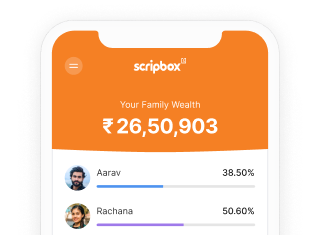

Show comments